Top navigation bar
The top navigation bar lets you navigate to the different areas of the software.
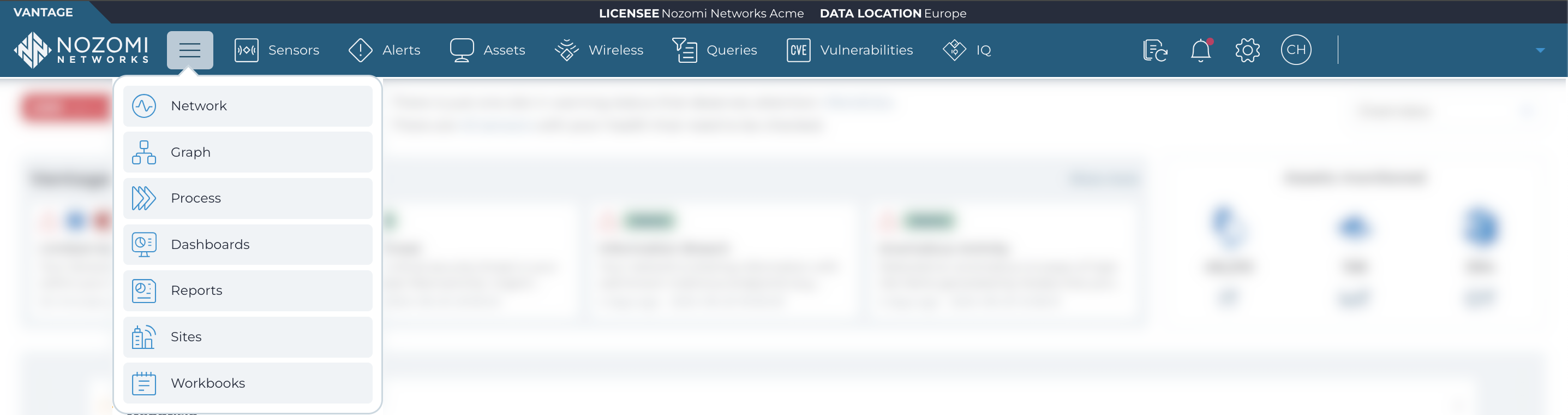
Hamburger menu
Network
This button opens the Network page. For more details, see Network.
Graph
This button opens the Graph page. For more details, see Graph
Process
This button opens the Process page. For more details, see Process
Dashboards
This button opens the Dashboards page. For more details, see Dashboards.
Reports
This button opens the Reports page. For more details, see Reports.
Sites
This button opens the Sites page. For more details, see Sites.
Workbooks
This button opens the Workbooks page. For more details, see Workbooks.
Sensors
This button opens the Sensors page. For more details, see Sensors.
Alerts
This button opens the Alerts page. For more details, see Alerts.
Assets
This button opens the Assets page. For more details, see Assets.
Wireless
This button opens the Wireless page. For more details, see Wireless.
Queries
This button opens the Queries page. For more details, see Queries.
Vulnerabilities
This button opens the Vulnerabilities page. For more details, see Vulnerabilities.
(Vantage) IQ
This button opens the Vantage IQ page. For more details, see Vantage IQ.
Async operations
This button opens the Asynchronous operations page. For more details, see Async operations.
What's new
This button opens the What's new sidebar. For more details, see What's new drawer.
Administration
This button opens the Administration page. For more details, see Administration page.
Profile settings
This button opens the profile settings menu. For more details, see Profile settings.
Organization
This button opens the profile Organization page. For more details, see Organizations menu.