Graph
The Graph page shows a visual representation of your network and all its assets.
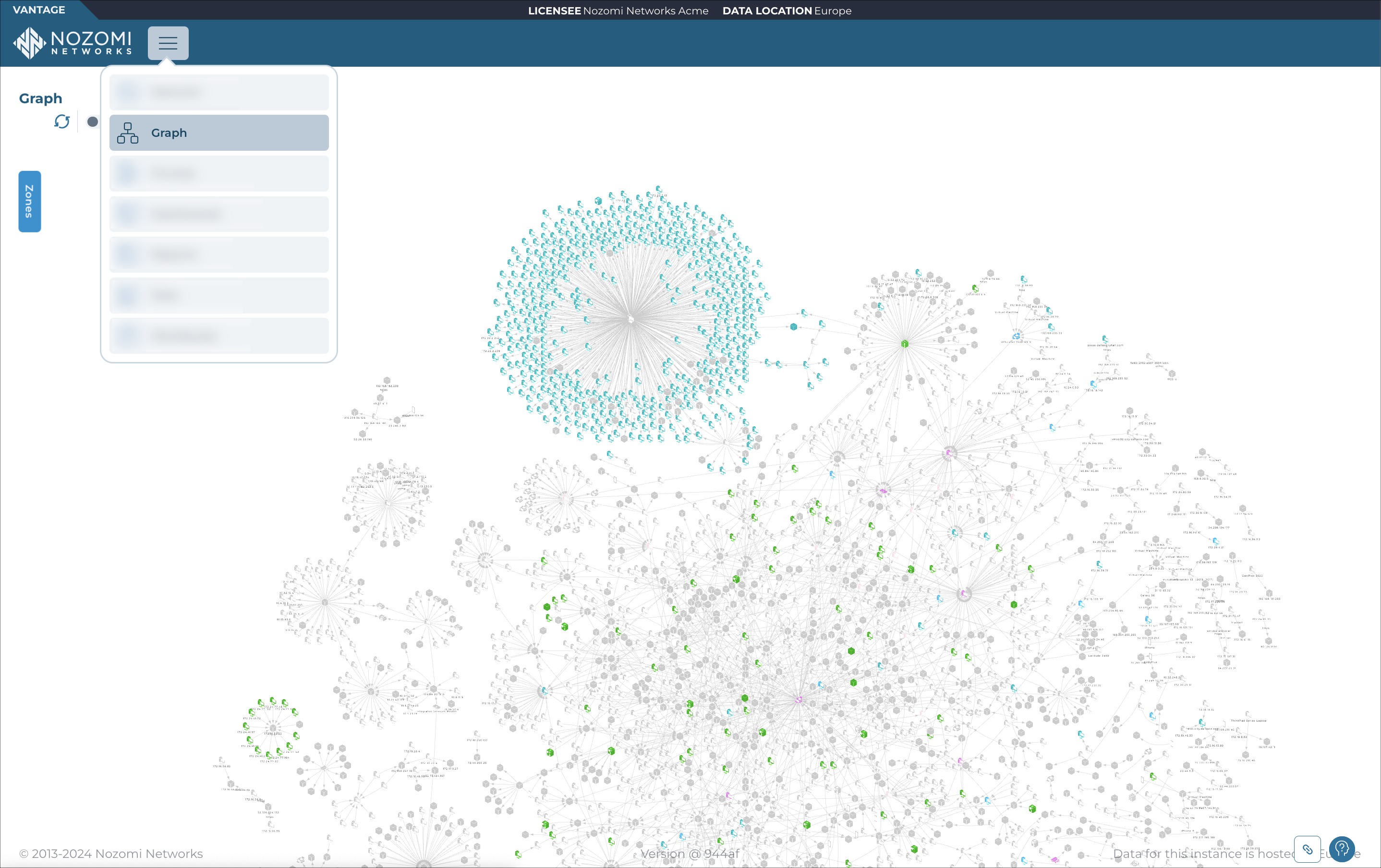
Icons
The top left corner shows icons that you let interact with the graph.
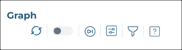
Refresh
The Refresh
icon lets you immediately refresh the current view.
Live
The Live
toggle lets you change live view on, or off. When live
mode is on, the page will refresh periodically.
Play-pause
The play-pause icon lets you pause, or restart the motion of the
graph.
Settings
The settings  icon lets you configure the settings of the
graph.
icon lets you configure the settings of the
graph.
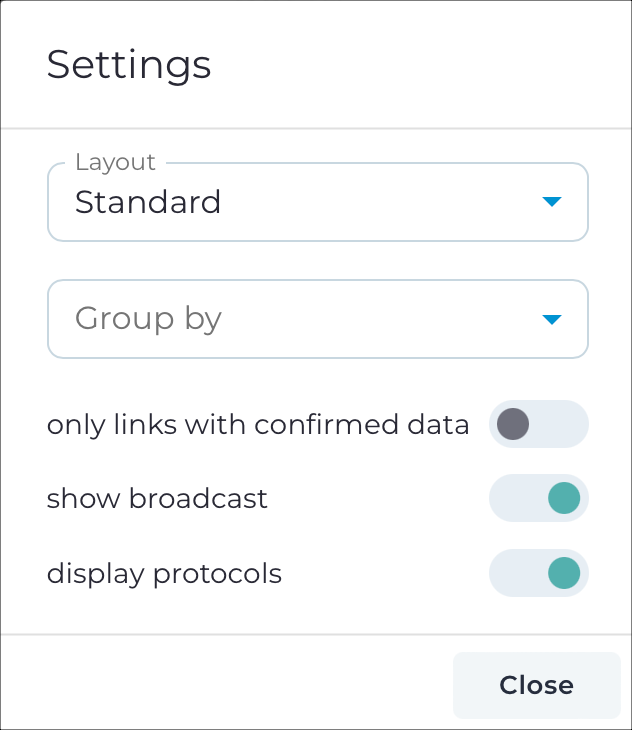
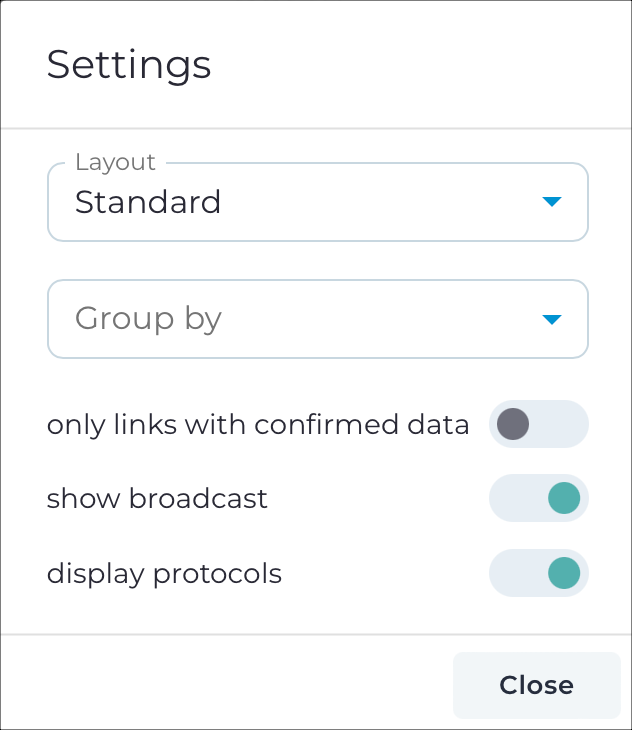
Filter
The filter  icon lets you filter the elements in the graph.
icon lets you filter the elements in the graph.
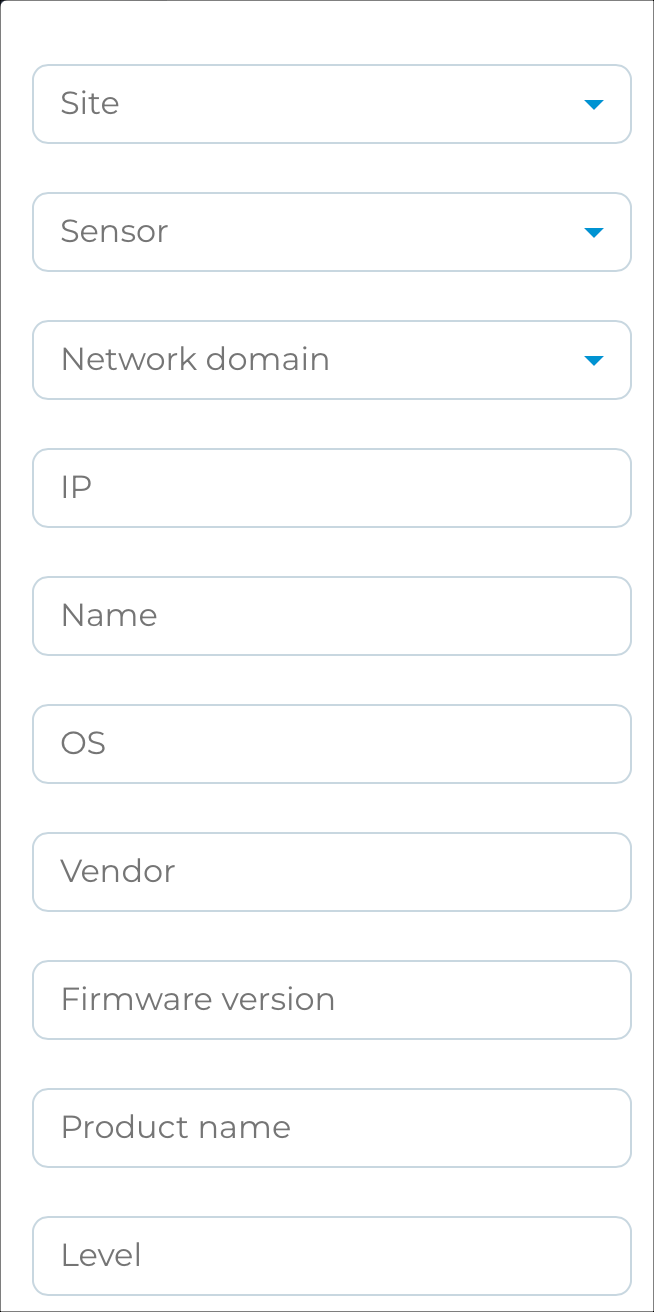
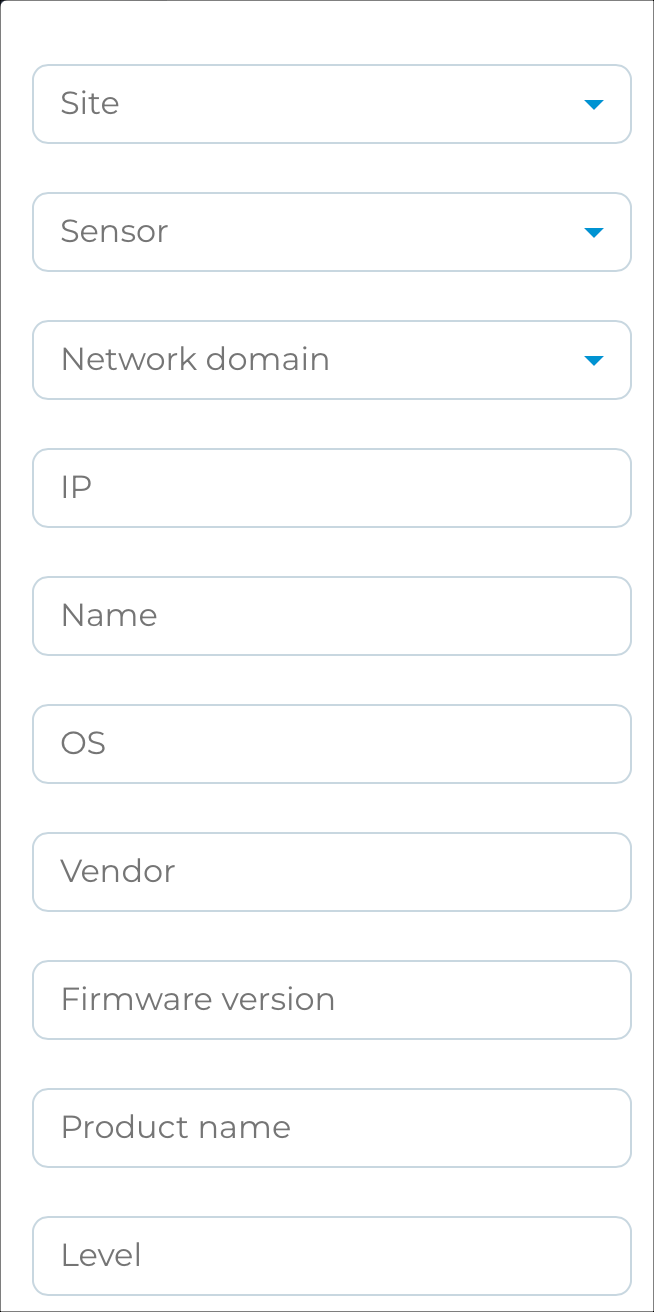
Legend
The legend  icon lets you view the legend that shows the meaning of each color used in the
graph. The legend only shows the roles related to nodes that are currently shown in
the graph.
icon lets you view the legend that shows the meaning of each color used in the
graph. The legend only shows the roles related to nodes that are currently shown in
the graph.
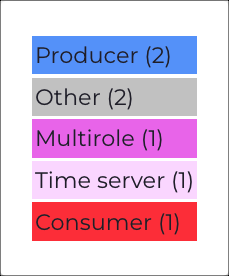
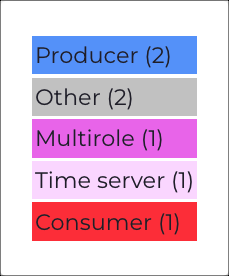
Zones
The Zones drawer shows your network in terms of the zones you have defined. Each zone and its links show in the drawer on the right.
Graph navigation
To use the graph, you can:
- Use your cursor zoom in and out; drag the graph to move it
- Select links (lines) and nodes (icons) to view the related details in the right drawer
- In the drawer, you can select Details to open the related Vantage page
- Select Zones to show your network in zones. An overview will show in the drawer in the left