Configure high availability mode
To use high availability (HA) mode, you must first configure the two Central Management Consoles (CMC). To do this, you must copy the relevant details of each Central Management Console (CMC) to the other one, and then allow them to communicate with each other.
About this task
To successfully configure high availability (HA) mode in the two
CMCs, you need to:
Procedure
- Open the first CMC.
-
In the top navigation bar, select A menu shows.
-
In the Settings section, select Synchronization
settings.
The Synchronization settings page opens.
-
In the top right section, select General.
The General page opens.
-
At the top of the High Availability section, select
ON.
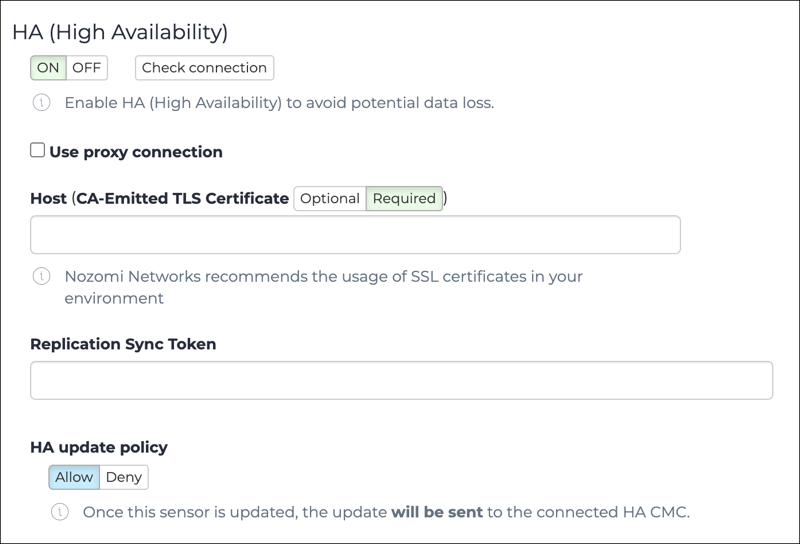
-
In the Host field, enter the IP address of the CMC that you want to share data
with.
Note:If a certificate authority (CA)-signed transport layer security (TLS) certificate is not being used, you should select Optional instead of Required.
- In the Replication Sync Token field, enter the Sync token of the CMC that you want to share data with.
-
At the top of the High Availability section, select
Check connection.
If the connection is okay, a Connection is working message will show in green text.
- Select Save.
- Do the above steps again in the other CMC.
-
Wait for the two CMCs to communicate with
each other.
Note:This should take approximately five seconds.
- In the Allow remote to replicate on this CMC field of the first CMC, the Sensor ID of the second CMC should show.
- In this section, select Allow.
- In the Allow remote to replicate on this CMC field of the second CMC, the Sensor ID of the first CMC should show.
- In this section, select Allow.
- Select Save.
- Optional: If necessary, Check high availability mode is working correctly