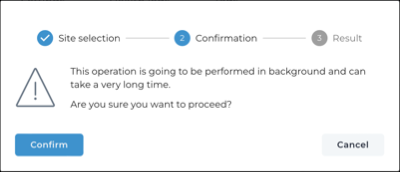Migrate a sensor to a different site
It is possible to migrate a sensor from one site to a different, or new, site.
Procedure
-
In the top navigation bar, select Sensors.
Note:If you haven't added a sensor yet, Vantage opens the Make connections page where you can add one. If you have previously added a sensor, all the sensors that Vantage recognizes show.
-
Choose a method to open the actions menu.
- In the table, select the hyperlink to open the details page. Select Actions
- In the table, select the
icon
-
If you use the
icon in the table, choose a method to select one, or more, items.
- Select the top checkbox to select all the items in the current table view
- Select multiple checkboxes for the items that you want to choose
- Select the checkbox for the item that you want to choose
-
Select Migrate Site.
A dialog shows.
-
Choose an option:
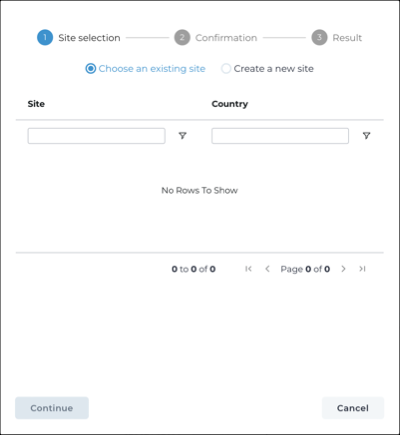
- Choose an existing site
- Create a new site
-
If you chose Choose an existing site, do the steps
below:
-
If you chose Create a new site, do the steps
below:
-
Select Confirm.