Add an SSH key for an admin user
You can use secure shell (SSH) public keys to log into the SSH console without typing a password. You must add SSH public keys to the user account to configure SSH password-less authentication.
Procedure
-
In the top navigation bar, select The administration page opens.
-
In the Settings section, select
Users.
The Users management page opens.
-
In the top right section, select Users.
The Users page opens.
-
To the left of the applicable user, select the
icon.
A dialog shows. -
In the field, paste the public key in the SSH public keys for web
user admin field.
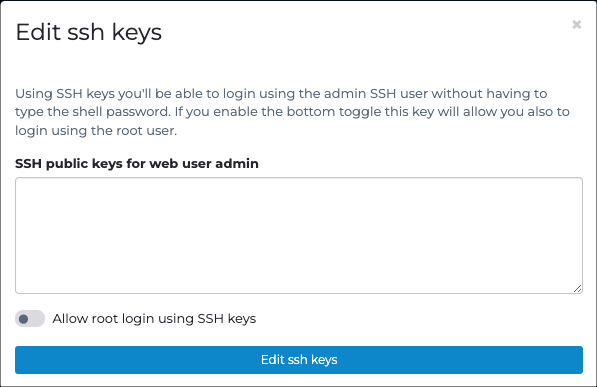
Note:Every admin user has a key. If you need more than one key, paste one per line. Non-admin users must use a password for secure shell (SSH) authentication. When an admin user leaves, the associated SSH keys are removed.Note:The pasted key should not contain new lines. The system will not use invalid keys. - Optional: To enable logging in with the root account, select Allow root login using SSH keys.
- Select Edit ssh keys.
Results
conf.user configure
ssh_key_update interval <seconds> in the
CLI.