Groups
The Groups page shows a list of all the user groups.
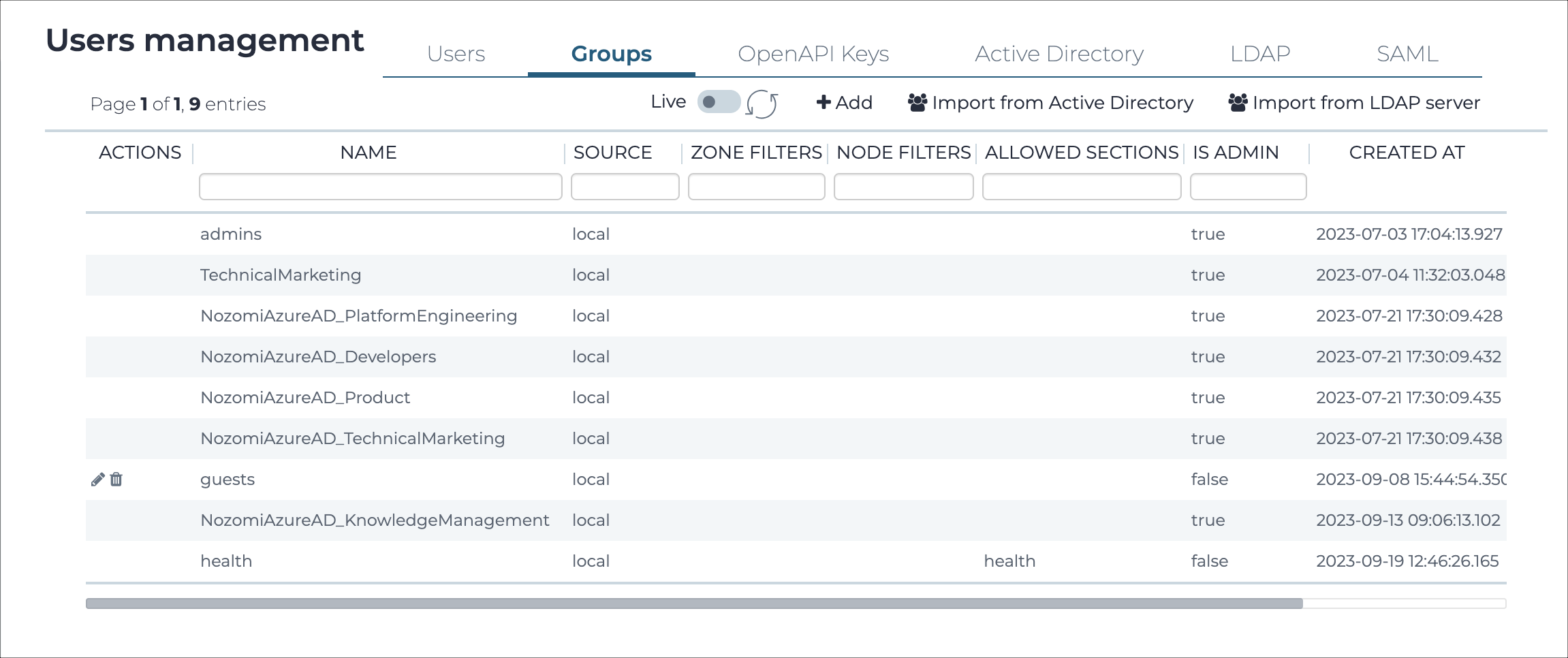
Authorization policies
User groups define authorization policies. Each group includes a:
- List of allowed features
- Filter to enable visualization of just specific node subsets
When a user belongs to a group, the user can only:
- Perform the operations that the group allows
- See the nodes that the group node filter defines
A user can belong to several groups and will inherit the authorizations of those groups. When a user belongs to multiple groups, any node that satisfies the filter of any group is visible, and its features are available.
In a Central Management Console (CMC) in Multicontext mode, if a user belongs to multiple groups, where at least one of them is non-admin, and the non-admin groups have restrictions on sensors, nodes or zones, the most restrictive filter is applied to the user.
Two group types have predefined authorization policies:
- Administrators: All features are available
- Authentication Only: Only the authentication feature is available
When a group is neither Administrators nor Authentication Only, the allowed features (sections) can be enabled/disabled individually.
Live / refresh
The Live
icon lets you change live view on, or off. When live
mode is on, the page will refresh approximately every five seconds.
+Add
This lets you add a new group.
Import from Active Directory
This lets you import a group from Active Directory.
Import from LDAP server
This lets you import a group from a lightweight directory access protocol (LDAP) server.