Add a local user
The Users page lets you add a new user.
Procedure
-
In the top navigation bar, select The administration page opens.
-
In the Settings section, select
Users.
The Users management page opens.
-
In the top right section, select Users.
The Users page opens.
-
In the top right section, select +Add.
A dialog shows.
-
From the Source dropdown, select
Local.
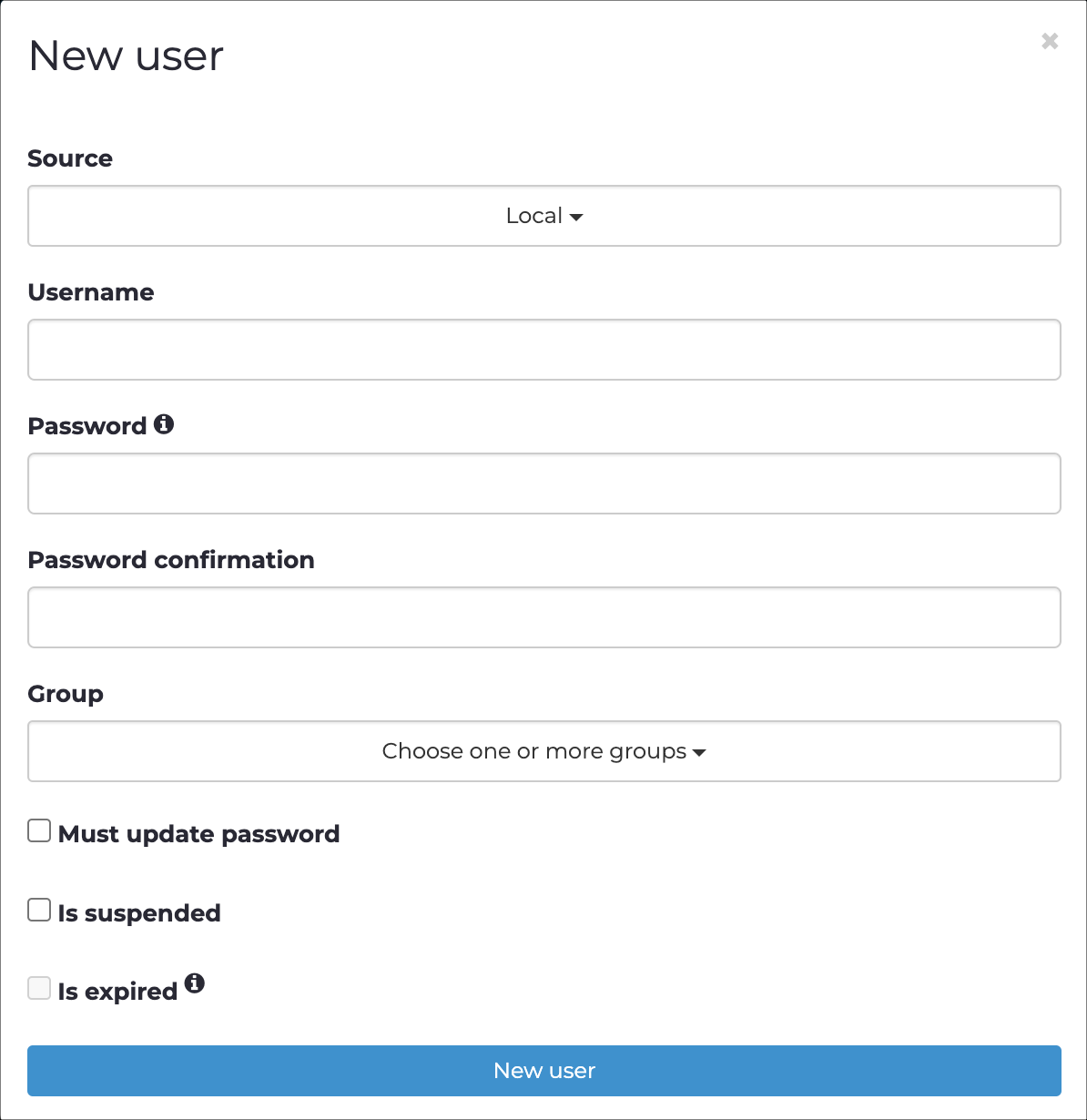
- In the Username field, enter a value.
- In the Password field, enter a password.
- In the Password confirmation field, enter the password again.
- From the Group dropdown, select a group for the user.
- Select New user.