Configure the Cisco Meraki integration
This task gives the necessary steps to configure the Cisco Meraki integration in your system. It helps you to select the necessary features, enter the required credentials, and apply the configuration to enhance asset enrichment.
Procedure
- Go to .
-
In the bottom right corner, select Configure.
The Cisco Meraki integration settings page opens.
-
In the Description field, enter details that will help
you to easily identify it in the future.
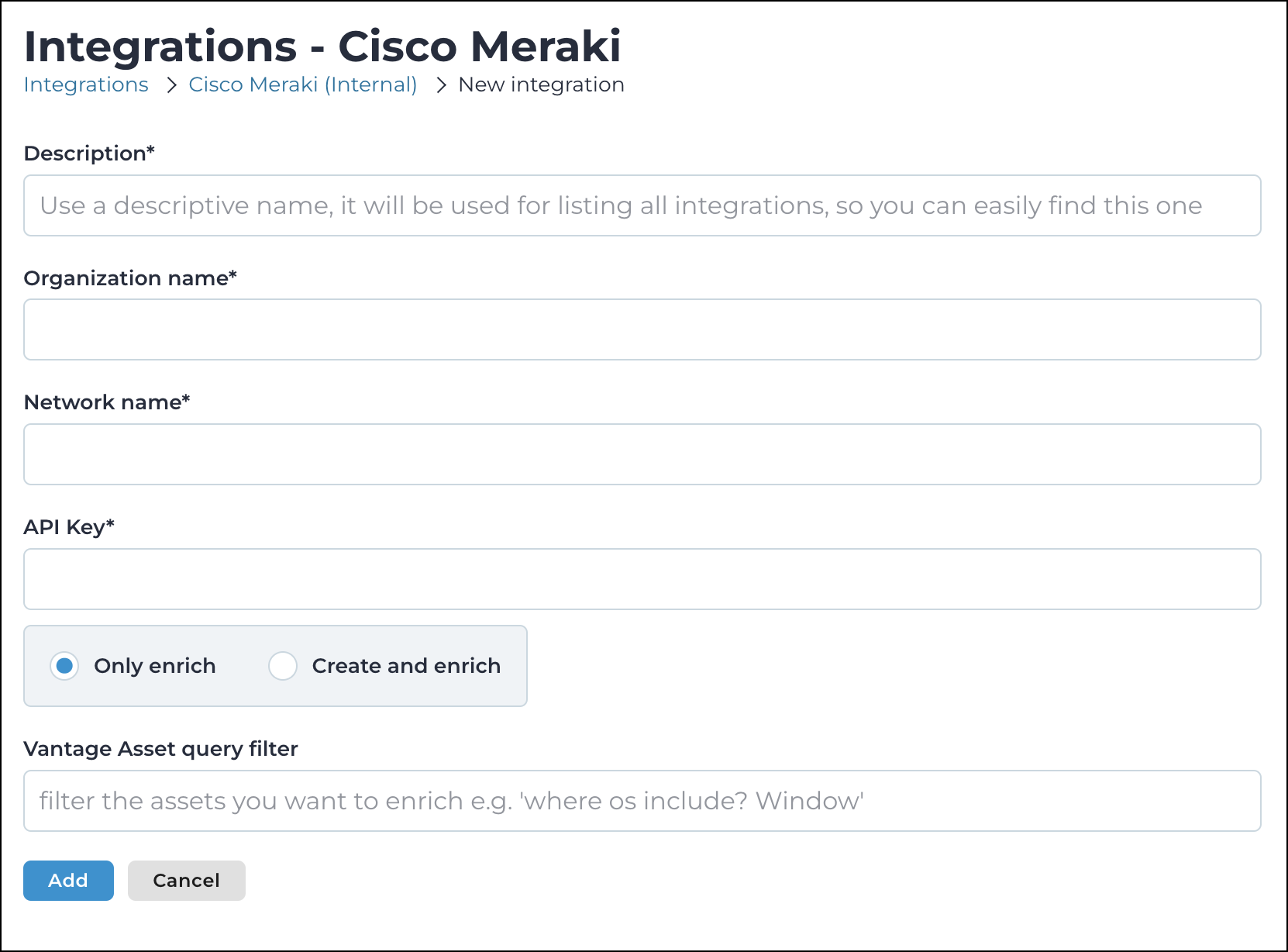
-
In the Organization name field, enter a name for the
organization.
This is a key identifier in the Meraki dashboard and is used to group and manage networks under a single administrative entity. It serves as the top-level container within the Meraki dashboard hierarchy, and it is typically associated with a business, institution, or organization that manages Meraki devices.
-
In the Network name field, enter a name for the
network.
This is a specific collection of devices and configurations within an organization. It is a unique identifier for a group of Meraki devices, such as switches, access points, cameras, or firewalls that are managed as a single entity within the Meraki dashboard.
-
In the API Key field, enter the application programming interface (API) key.
This is a unique, secret key that is associated with a Meraki dashboard account. It is used to authenticate and authorize access to the Meraki dashboard API. This allows users, or systems, to programmatically interact with, and manage Meraki devices and configurations.
-
Choose an option:
- Only enrich
- Create and enrich
- If you chose Create and enrich, select a sensor from the dropdown.
- Optional:
Use the Vantage Asset query filter to filter the assets
you would like to enrich.
For example, you can use a query such as: where os include? WindowsTo make sure that your query is correct, you can use the Queries section to check and validate the query before you apply it to asset enrichment.Note:You can only filter Vantage assets if the Create and enrich option is not selected. If it is selected, you can only use Meraki filters.
- To apply the configuration, select Add.