Deployment settings
Configure Arc deployment parameters that will be included in downloaded Arc bundles. These settings define how Arc will behave when deployed from Guardian.
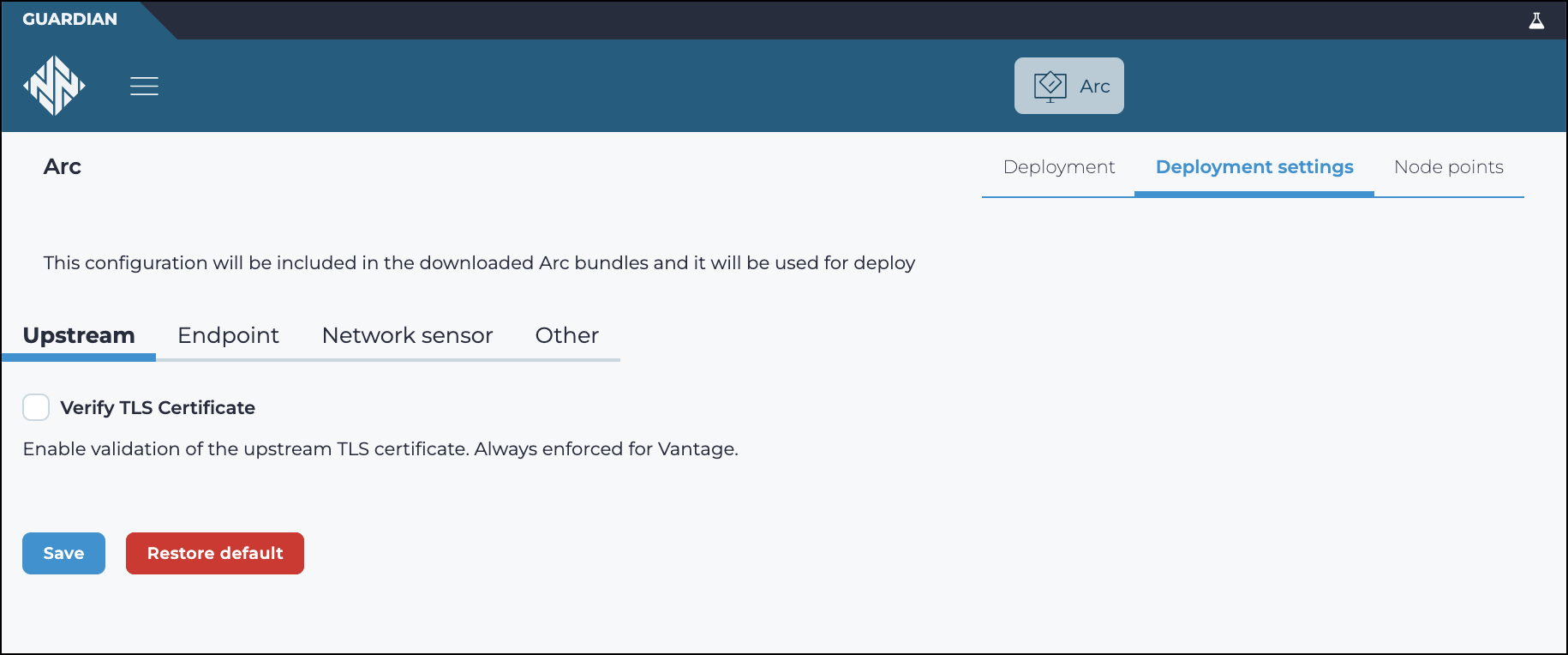
The Deployment settings page has these tabs:
Restore default
Once the settings have been saved, you can use this button to restore the default configuration.