Configure SMTP settings
If you want to send emails that contain scheduled reports, you need to configure the simple mail transfer protocol (SMTP) server settings.
Procedure
-
In the top navigation bar, select .
The Reports page opens.
-
Select Settings.
The Settings page opens.
-
In the SMTP Server section, set the toggle to
ON.
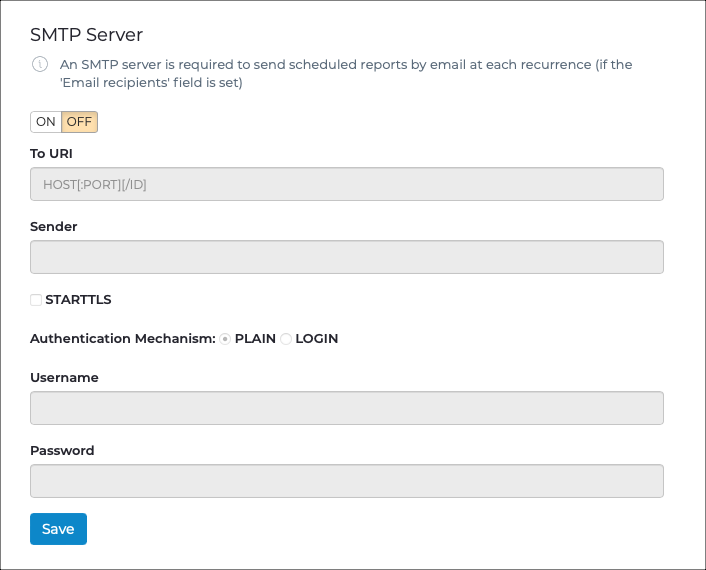
-
In the To URI field, enter the host URI information. For
example,
HOST[:PORT][/ID] - In the Sender field, enter the sender identification information.
-
To use encryption, select the STARTTLS checkbox.
Note:If you do not select this option, reports will be sent without encryption.
-
To start the authentication process, choose an Authentication Mechanism:
- PLAIN
- LOGIN
Note:The default setting is PLAIN. -
If you chose LOGIN, enter your credentials.
- In the Username field, enter your username.
- In the Password field, enter your password.
- Select Save.