Time machine
Time machine lets you load a snapshot, which is a previously saved state, and go back in time, to analyze the data from a past situation. You can load a single snapshot and use the platform as usual or load two snapshots and compare the user interface to highlight changes.
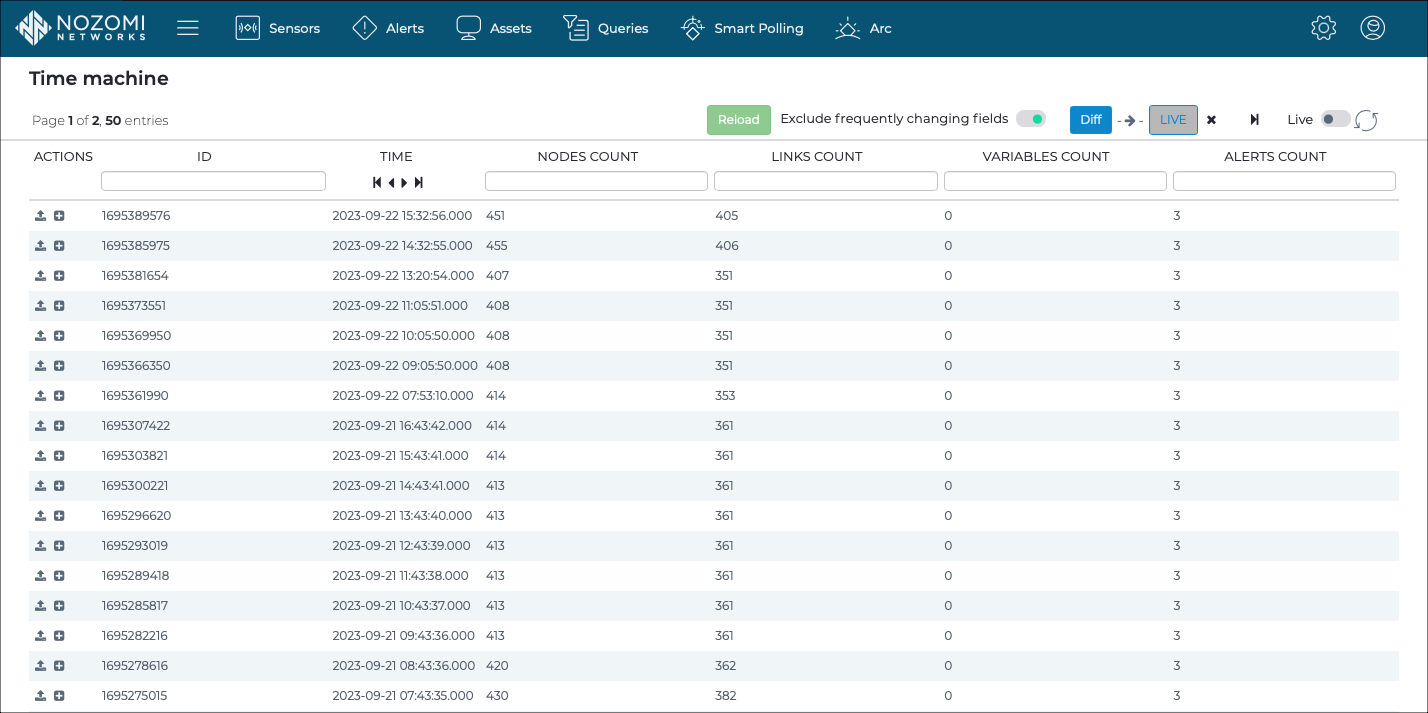
Reload
- Reload the progress bar (if the diff is still in progress)
- View the results (if the process has finished)
Exclude frequently changing fields
You can select the Exclude frequently changing fields
toggle to on to exclude the fields that change
frequently. This excludes the diff all fields that are affected from normal traffic
handling. Examples of frequently changing fields are the number of bytes received /
sent, and the last activity time.
Diff
The Diff button starts the diff process. The system evaluates the diff baseline - target files and estimates how central processing unit (CPU) / memory intensive the diff operation is going to be. If there is not enough free memory at the moment, the diff will be aborted with the appropriate message. If the diff is estimated to take more than a few minutes, a warning will show and a confirmation dialog will show.
Live
The LIVE button lets you choose the current view as part of the diff.
Step forward
The step forward icon lets you go back to the present time view after
you have viewed a snapshot.
Live / refresh
The Live
icon lets you change live view on, or off. When live
mode is on, the page will refresh approximately every five seconds.
Load snapshot
The load snapshot
icon lets you select a historical snapshot.
Select for diff
The select for diff icon to choose the related snapshot as part of the
diff.