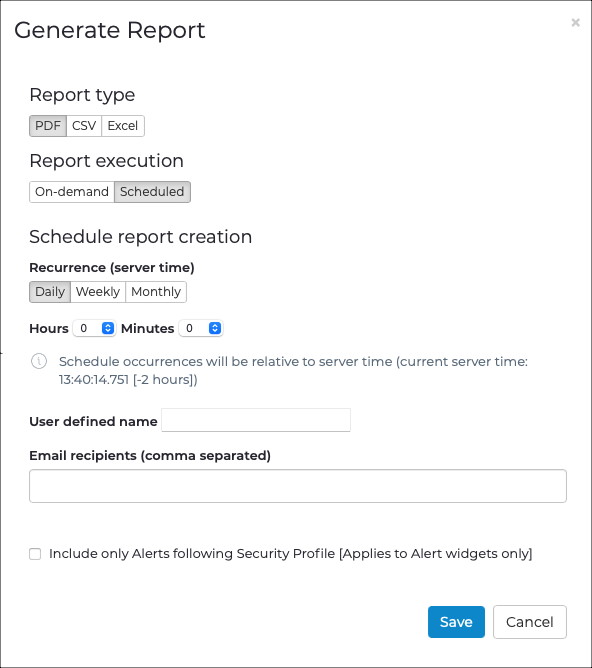Generate a report
You can generate both scheduled, or on-demand, reports, in multiple file formats.
Procedure
-
In the top navigation bar, select .
The Reports page opens.
- Select Management.
- In the section on the left, select the report that you want to generate.
-
In the top right, select Generate Report.
A dialog shows.
-
In the Report type section, choose a format for the
report:
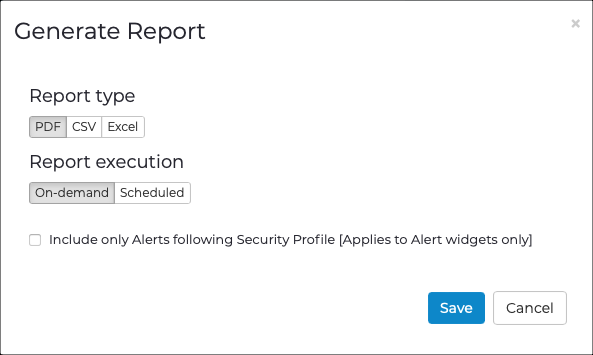
-
In the Report execution section, choose the type of
execution:
- On-demand
- Scheduled
-
If you chose On-demand, select
Save.
The report starts to generate. When the generation is complete, the report will show in the Generated page.
-
If you chose Scheduled, do the steps below.