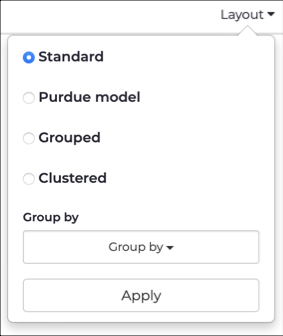Layout
The Layout dropdown lets you select a layout for the graph.
Standard
Purdue model
Nodes are arranged in separate rows, according to their level. You can distinguish the levels and isolate potential communication problems that cross two or more levels.
Grouped
- Group by not defined: All nodes and links are shown.
- Group by defined: Nodes that belong to the same group are shown and are placed inside a circle that represents the group. Links between nodes within the same group are shown. However, links between groups are replaced with lines that connect the circles
Clustered
Nodes are clustered according to the criteria below. Once nodes are clustered, a single circle represents the node cluster. Upon zoom-in, the circle expands and the internal nodes display. A cluster may contain multiple subclusters. This layout is useful when visualizing large graphs because it provides an overview of the graph, along with sufficient details.
- Group by not defined: Nodes are clustered based on connections. Nodes with a large number of links act as a cluster center with neighboring nodes assigned to the same cluster
- Group by defined: At the highest level, a cluster is created for each group. Inside each high level cluster are subclusters created around nodes with a high number of links. For example, if Group_by=Zones, then a cluster is created for each zone, and inside each zone other subclusters may be created around nodes with a high number of links
Group by
This dropdown lets you define the group used for Standard, Grouped, and Clustered layouts. Nodes with the chosen property, such as zone or subnet, are assigned to the same group. The group displays depending on the selected layout.
- Asset
- Cluster
- Level
- Roles
- Subnet
- Type
- Zone
- Site
- Host