Delete a user
You can use the Users page to delete a user from Vantage.
-
In the top navigation bar, select The administration page opens.
-
In the Teams section, select
Users.
The Users page opens.
-
Choose a method to open the actions menu.
- In the table, select the hyperlink to open the details page. Select Actions
- In the table, select the
icon
-
If you use the
icon in the table, choose a method to select one, or more, items.
- Select the top checkbox to select all the items in the current table view
- Select multiple checkboxes for the items that you want to choose
- Select the checkbox for the item that you want to choose
-
Select Delete.
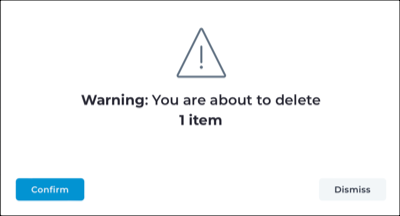
A confirmation dialog shows. - Select Confirm.