Save an assertion
You can save assertions to have them continuously executed in the system.
Procedure
-
In the top navigation bar, select .
The Assertions page opens.
- In the query field, enter a query.
- Select Enter.
-
To save the assertion, select Save.
A dialog shows.
-
In the Name field, enter a name for the query.
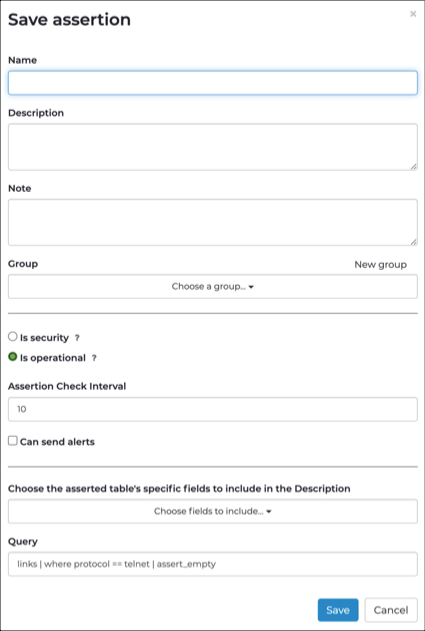
- In the Description field, enter a description.
-
To assign the assertion to a group, in the Group field,
select one of the following
-
Choose from one of these options:
- Is security ?
- Is operational ?
-
In the Assertion Check Interval field, choose the
interval in seconds at which the assertion will be rechecked.
Note:You can select an interval between 10 seconds and 1 day.
- Optional: If you want the assertion to trigger an alert, select the Can send alerts checkbox.
- From the Choose the asserted table's specific fields to include in the Description dropdown, select the fields to include in the assertion description.
- In the Query field, enter the assertion query.
-
Select Save.
The saved assertion will be listed at the bottom of the page with a green or red color to indicate the result.