Expert mode
You can view alerts in expert mode to give you a detailed view of the alerts in the system. This lets you filter, sort, and analyze the information in detail.
- Addresses
- Labels
- The roles of the involved nodes, zones, protocol, and ports used in the involved transactions, and more
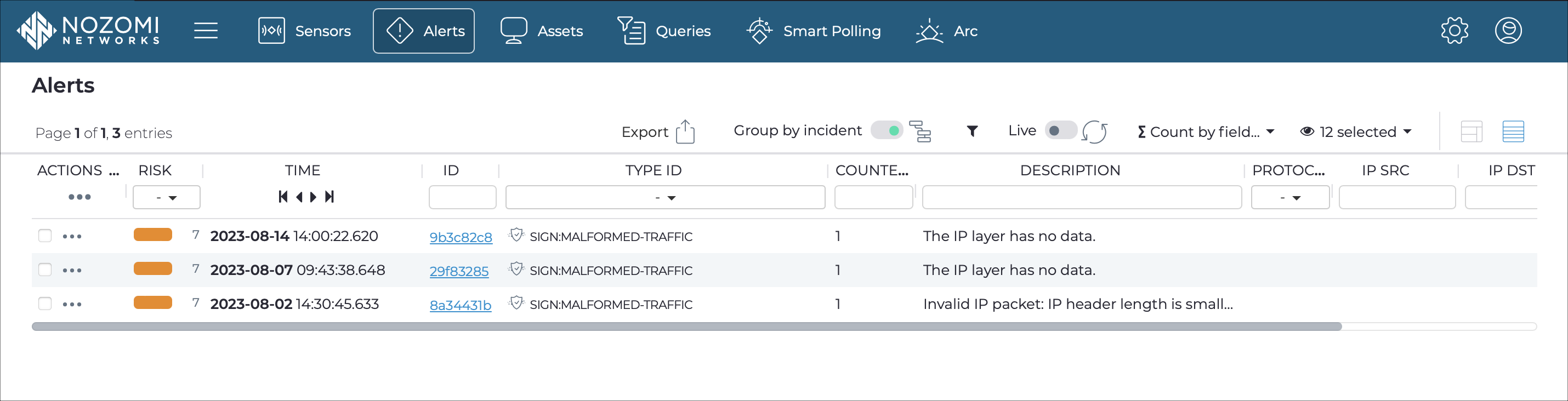
Export
The Export
icon
lets you export the current list in either comma-separated value (CSV) or
Microsoft Excel format.
Group by incident
The Group by incident
icon lets you group alerts by incident. This will show
incidents and hides all the alerts that belong to them.
Filter
The filter icon opens a list of items that you let you filter the
results.
Live
The Live
toggle lets you change live view on, or off. When live
mode is on, the page will refresh periodically.
Refresh
The Refresh
icon
lets you immediately refresh the current view.
Count by field
The ∑ Count by field dropdown lets you select a data field on which to group and count the alerts.
Column selection
The columns selection icon lets you choose which columns to show or hide.