Configure a NAT rule
The Network interfaces page lets you configure network address translation (NAT) rules.
Procedure
-
In the top navigation bar, select The administration page opens.
-
In the System section, select Network
interfaces.
The Network interfaces page opens.
-
To the left of the applicable interface, select the
icon.
A dialog shows. -
In the Label field, enter a label for the interface.
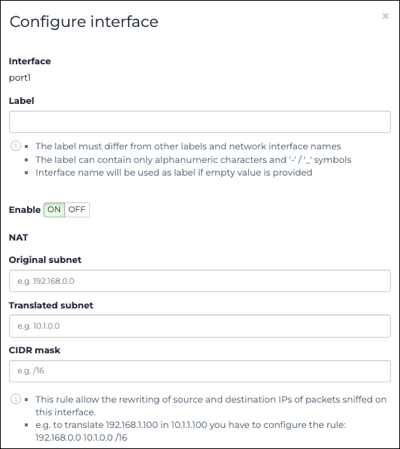
Note:The label will show instead of the network interface name in all areas of the user interface. - Optional: To disable the network interface from sniffing traffic, select the toggle to OFF.
-
In the NAT section, configure the settings as necessary
for the network address translation (NAT) rule.
Note:The NAT rule lets you rewrite the source and destination internet protocol (IP) addresses of packets sniffed on this interface. For example, to translate
192.168.1.100in10.1.1.100you have to configure the rule:192.168.0.0 10.1.0.0 /16.- In the Original subnet field, enter a value.
- In the Translated subnet field, enter a value.
- In the CIDR mask field, enter a value.
- Select Save.