Import
The Import page lets you import data from multiple different sources, and in multiple formats.
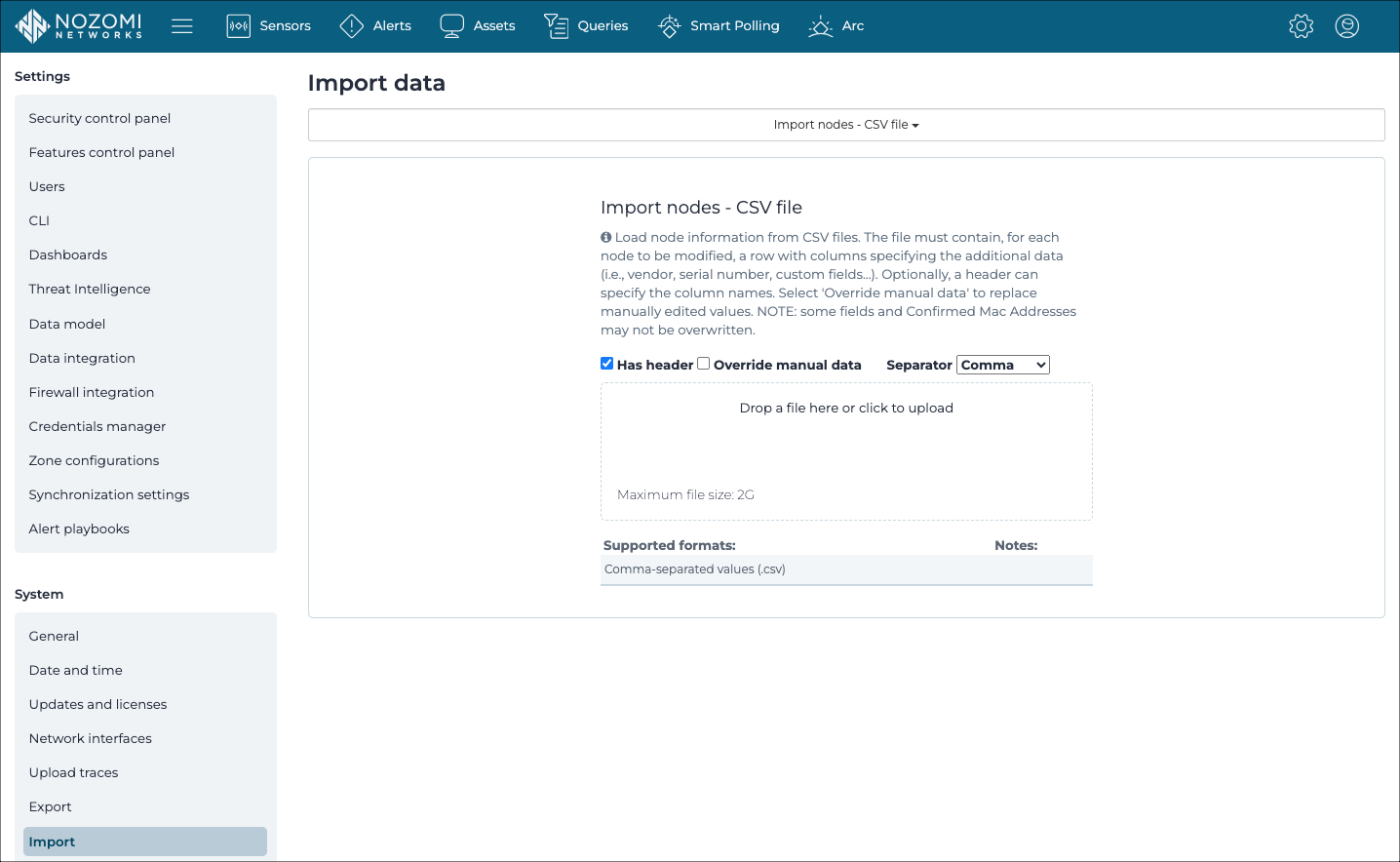
Import nodes
Import variables
This feature lets you add new variables (flag create non-existing variables), or to enrich existing variables. For each modified variable, the file must include a row with columns that specify the additional data.
Import asset types
This feature lets you enlarge the built-in set of asset types with a set of new custom types. The CSV file should include a header row labeled Name and the list of asset type names in the following rows, one per row. A name identifies each asset type. This means that, during the import process, duplicate names are ignored and notified.
| actuator | inverter | printer_scanner |
| audio_video | IO_module | radio_transmitter |
| AVR | IOT_device | robot |
| barcode_reader | light_bridge | router |
| camera | media_converter | RTU |
| computer | medical_imager | sensor |
| controller | meter | server |
| digital_io | mobile_phone | switch |
| drone | network_security_appliance | tablet |
| DSL_modem | OT_device | time_appliance |
| firewall | other | UPS |
| gateway | PDU | VOIP_phone |
| HMI | PLC | WAP |
| IED | power_generator | |
| infusion_system | power_line_carrier |
Import configuration / project file
Import content pack
You can use the Export page to export data in content packs and then you can use the Import page of a different machine to import them. For more details, see Export.
Import Arc data archive
When Arc is in Offline mode, the data is collected locally and then exported in an archive file from the machine. The archive file can then be manually imported into Central Management Console (CMC), Guardian, or Vantage.