Upload traces
The Upload traces page lets you upload trace files and select the options for the uploaded file.
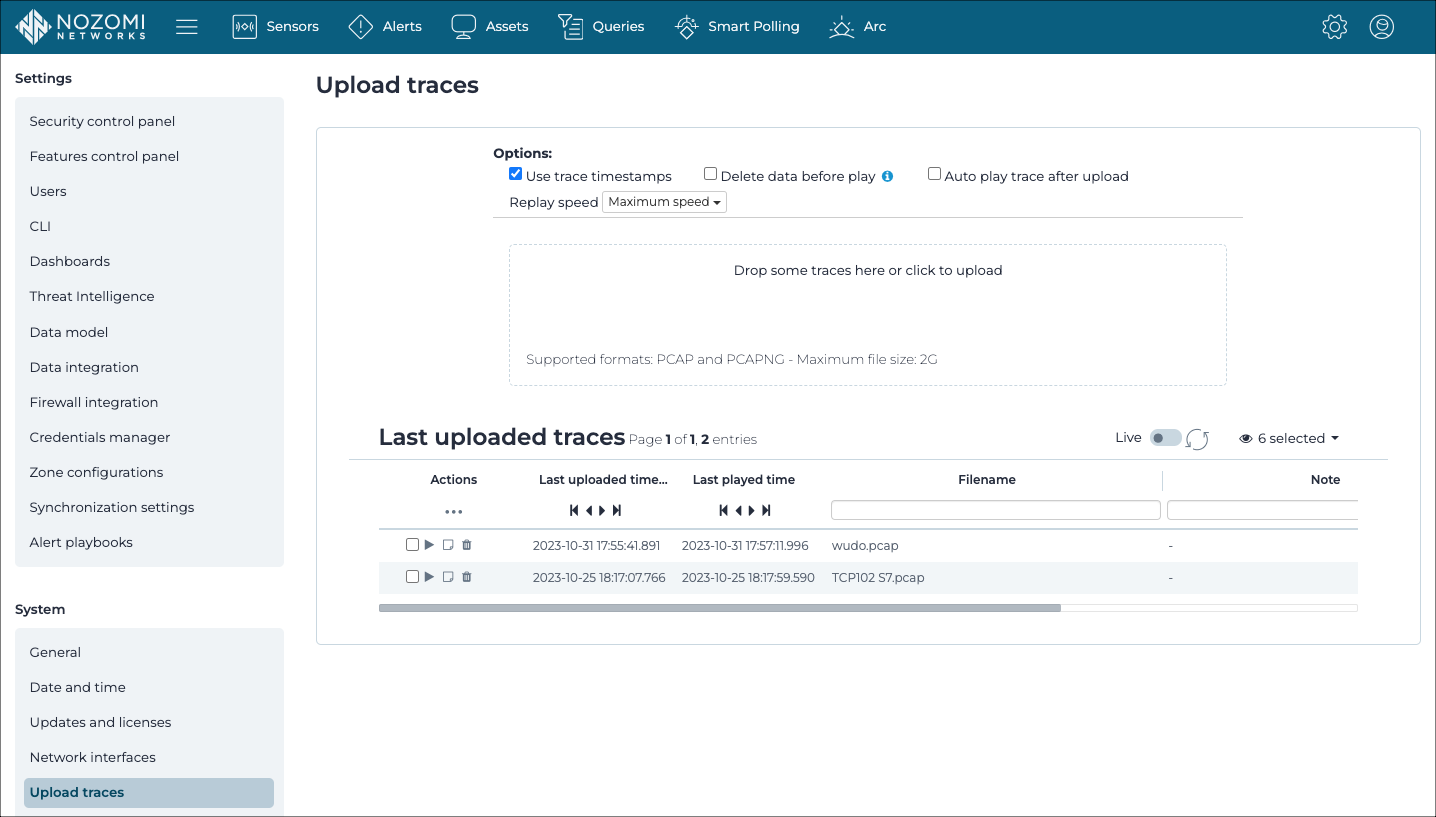
Use trace timestamps
You can select this option to use the time captured in the trace file. Otherwise, the current time is used.
Delete data before play
Select this option to delete the data in the sensor before you run the play action. When multiple traces are played at once, deletion is applied only before running the first trace.
Auto play trace after upload
Select this option to play the trace immediately after the upload is complete.
Replay speed
You can choose from the available options to customize the maximum throughput at which the packet capture (pcap) is played.
Upload field
The maximum file size that you can upload is 2 gigabyte (GB).
Live / refresh
The Live
icon lets you change live view on, or off. When live
mode is on, the page will refresh approximately every five seconds.
Column selection
The columns selection icon lets you choose which columns to show or hide.
Actions
Last uploaded traces
Before you take an action, you can use this element to filter and sort the traces. You can select the text in the header to sort in ascending or descending order. You can then select the header again to toggle between the two.
Last played time
Before you take an action, you can use this element to filter and sort the traces. You can select the text in the header to sort in ascending or descending order. You can then select the header again to toggle between the two.