Import nodes from a CSV file
You can use the Import page to import nodes from a comma-separated value (CSV) file.
About this task
Note:
Some special fields and
confirmed media access control (MAC) addresses are restricted to specific
values and so they might not be overwritten.
Procedure
-
In the top navigation bar, select The administration page opens.
-
In the System section, select
Import.
The Import data page opens.
-
From the dropdown at the top of the page, select Import nodes - CSV
file.
The Import nodes - CSV file section shows.
- Optional: If the CSV file has headers in the first line of the file, select Has header to view the column titles.
- Optional: If you want the file data to replace field values that were previously imported or manually overridden, select Override manual data.
- From the Separator dropdown, select the correct option.
-
Choose a method to upload a file.
- Drag your file into the Drop a file here or click to upload field
- Click in the Drop a file here or click to upload field
-
If you chose the second method, select the correct file to upload.
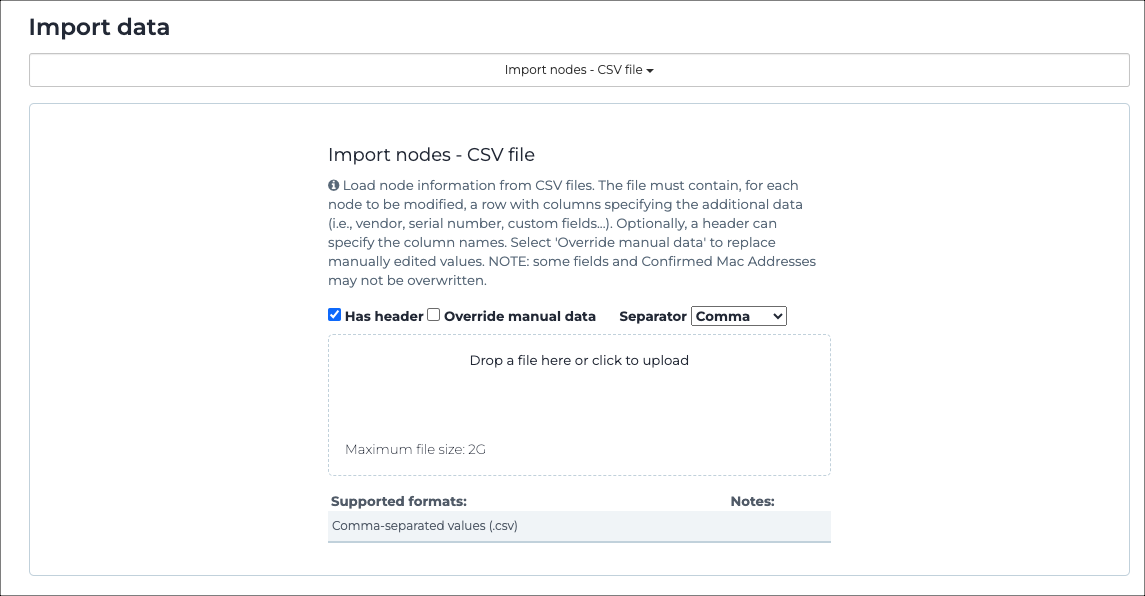
Note:The supported format is CSV.The maximum permitted file size is 2 gigabyte (GB).
- Wait for the file to upload.