Import a configuration or project file
You can use the Import page to import configuration or project files.
Procedure
-
In the top navigation bar, select The administration page opens.
-
In the System section, select
Import.
The Import data page opens.
-
From the dropdown at the top of the page, select Import
configuration / project file.
The Import configuration / project file - CSV file section shows.
-
Choose a method to upload a file.
- Drag your file into the Drop a file here or click to upload field
- Click in the Drop a file here or click to upload field
-
If you chose the second method, select the correct file to upload.
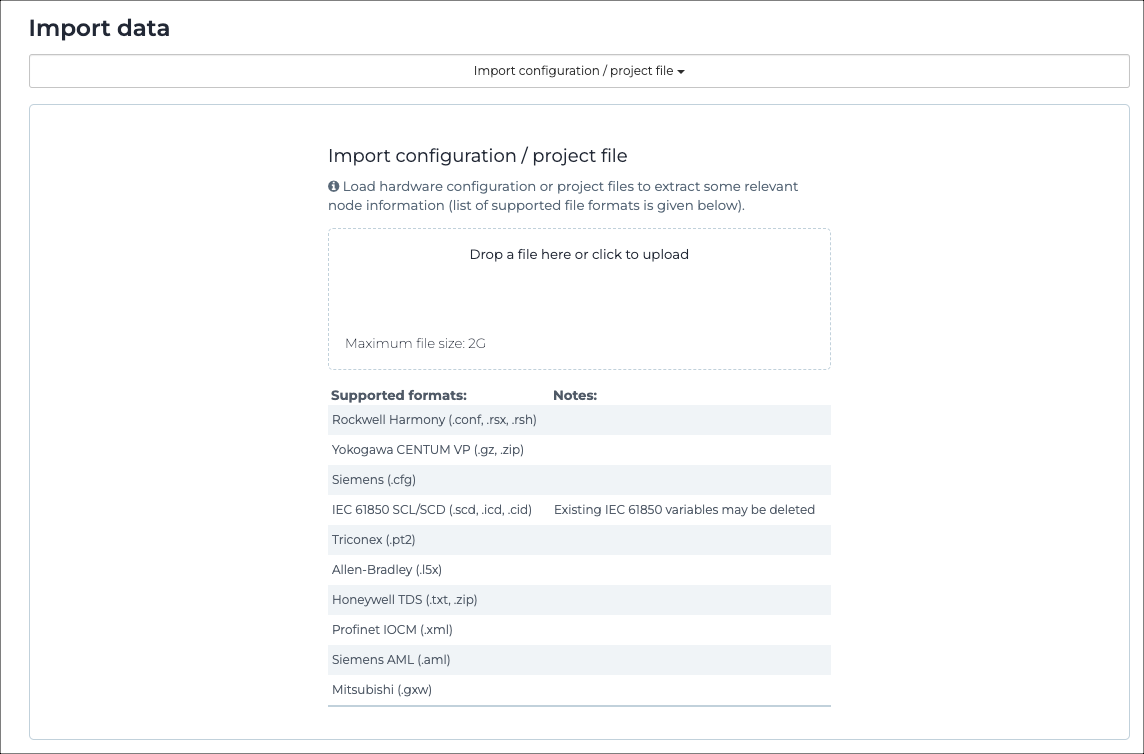
For more details on supported file types, see Supported file types. - Wait for the file to upload.