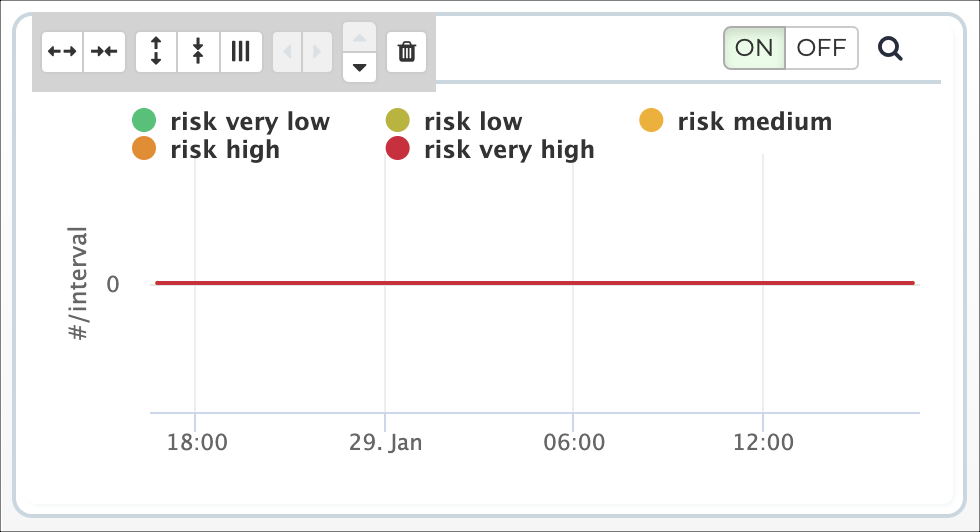Configure a dashboard
Once a dashboard has been created, you can configure it.
Procedure
-
Choose a method.
- Create a dashboard
- Select a dashboard
- On the homepage after you log in. In the top right section of the
dashboard, select the
icon.
- Optional:
In the top right section, select + Add row.
A new row shows.
-
In the top right section, select + Add widget.
A list shows.
-
From the list, select one, or more widgets to add.
The widgets are added to the row.
-
Select somewhere on the screen other than the list.
The list closes.
- Optional:
If necessary, configure the widget.
- Select Save.