Upload an Arc package to Microsoft Intune
If you manage your network with mobile device management (MDM), you can use it to deploy Arc.
Before you begin
- Downloaded the correct Arc package for your operating system (OS)
- Compiled the Microsoft Software Installer (MSI) file
Procedure
- In Microsoft Intune, go to .
- Select Add.
- In the Select app type section on the right side, open the App type dropdown. Select Line-of-business app.
-
Select the Select button.
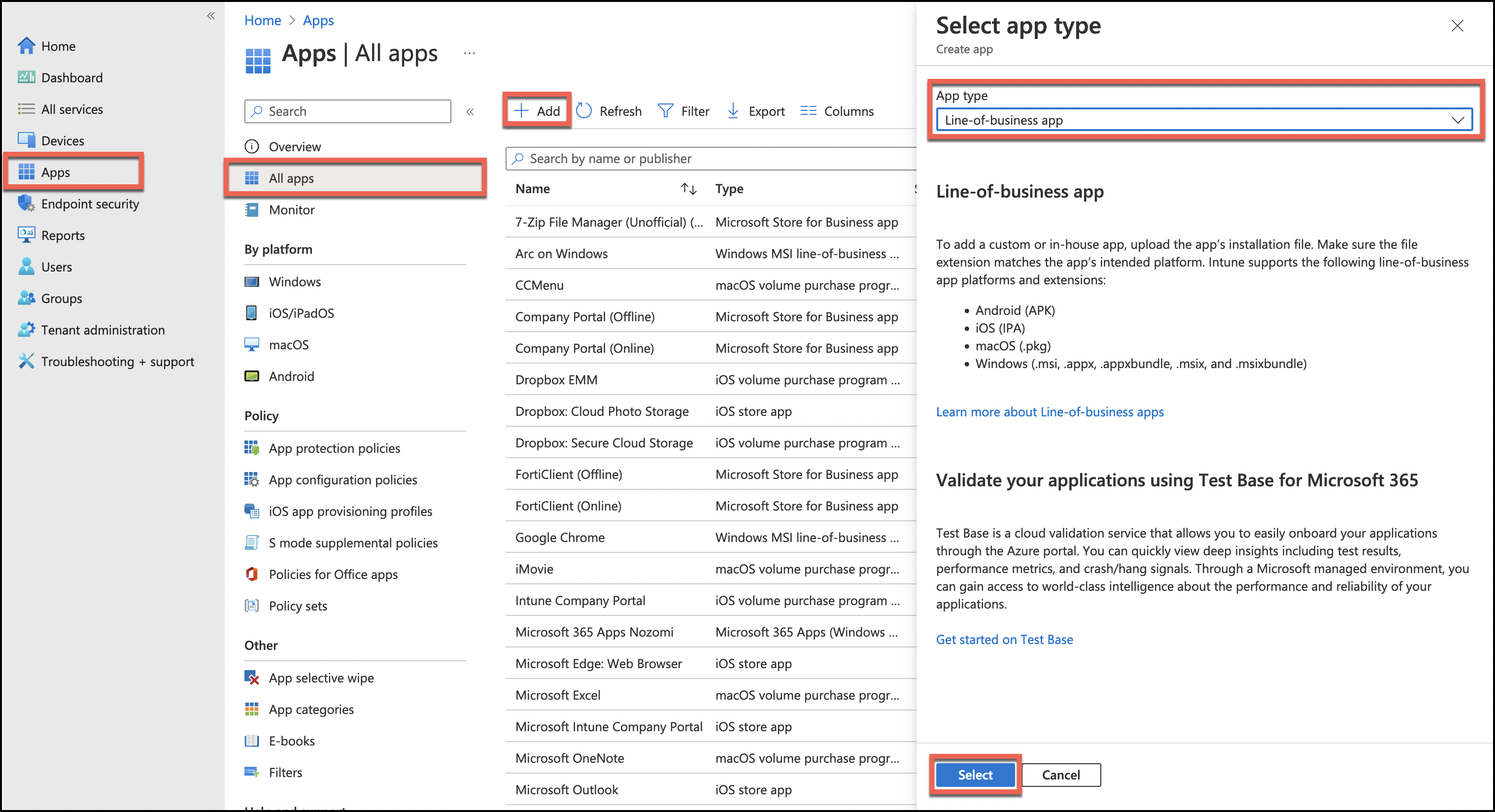
- In the Add App section, select Select app package file.
- In the App package file section on the right side, open the App package file dropdown. Select the Arc package file from the folder on your computer.
-
Select OK.
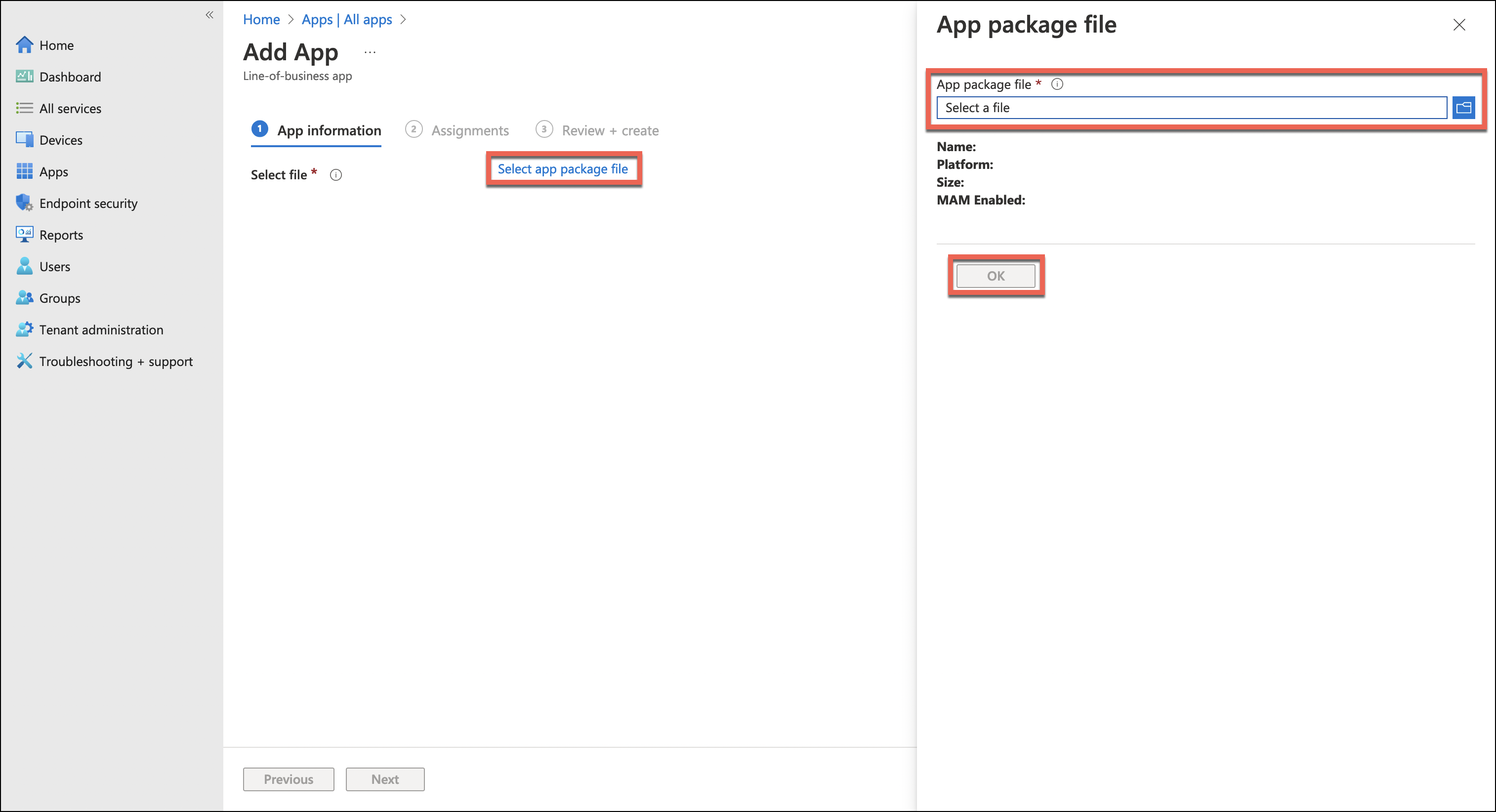
- Go to .
- In the search bar on the right side, enter the first part of the name of the package that you just uploaded, and select Enter.
-
Select the name of the correct file.
The details for the app show.
-
Select Properties.
The information for the app shows on the right.
-
To the right of the App information title, select
Edit.
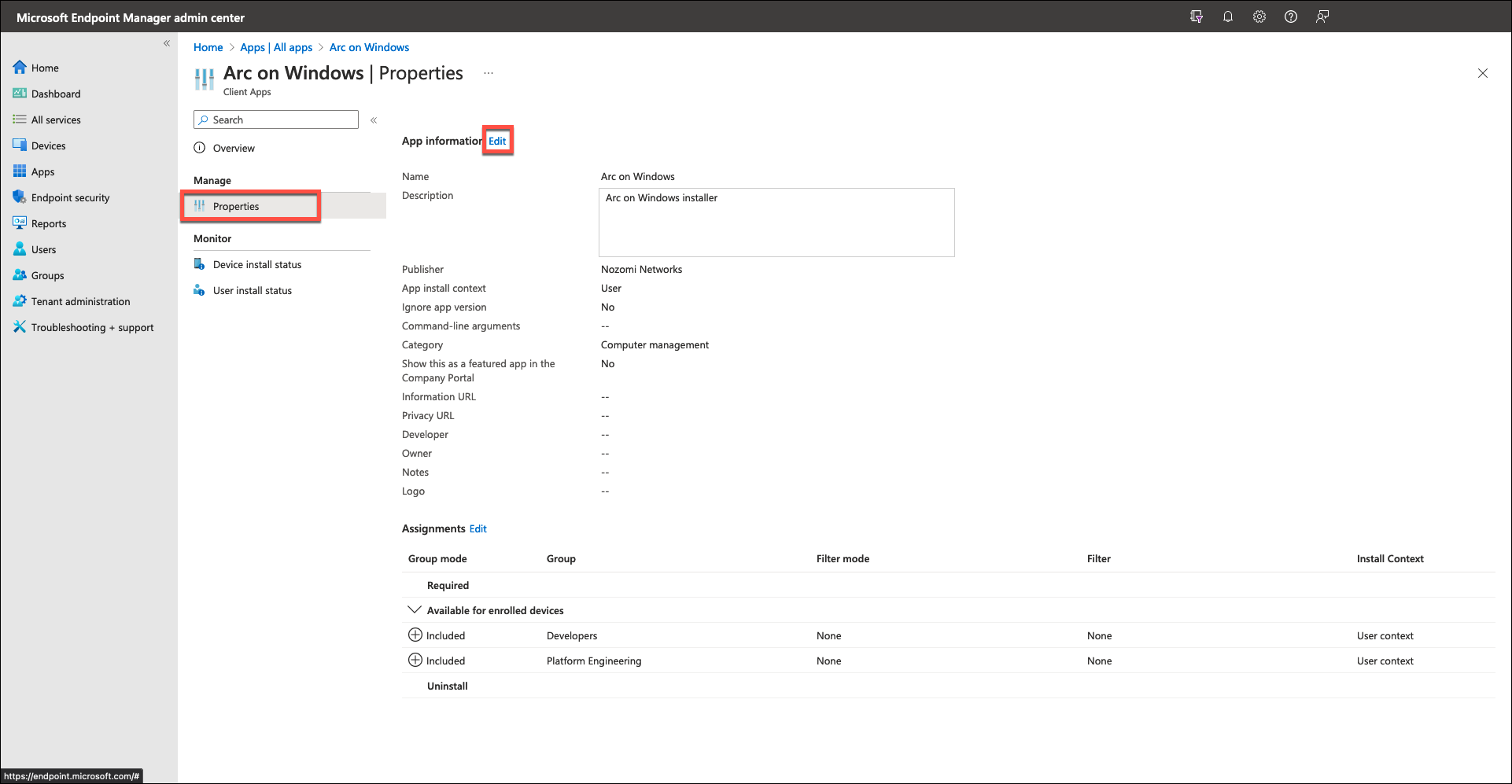
-
Enter the information as necessary.
Note:Because this information will show in the system later, Nozomi Networks recommends that you enter as much useful information as possible.
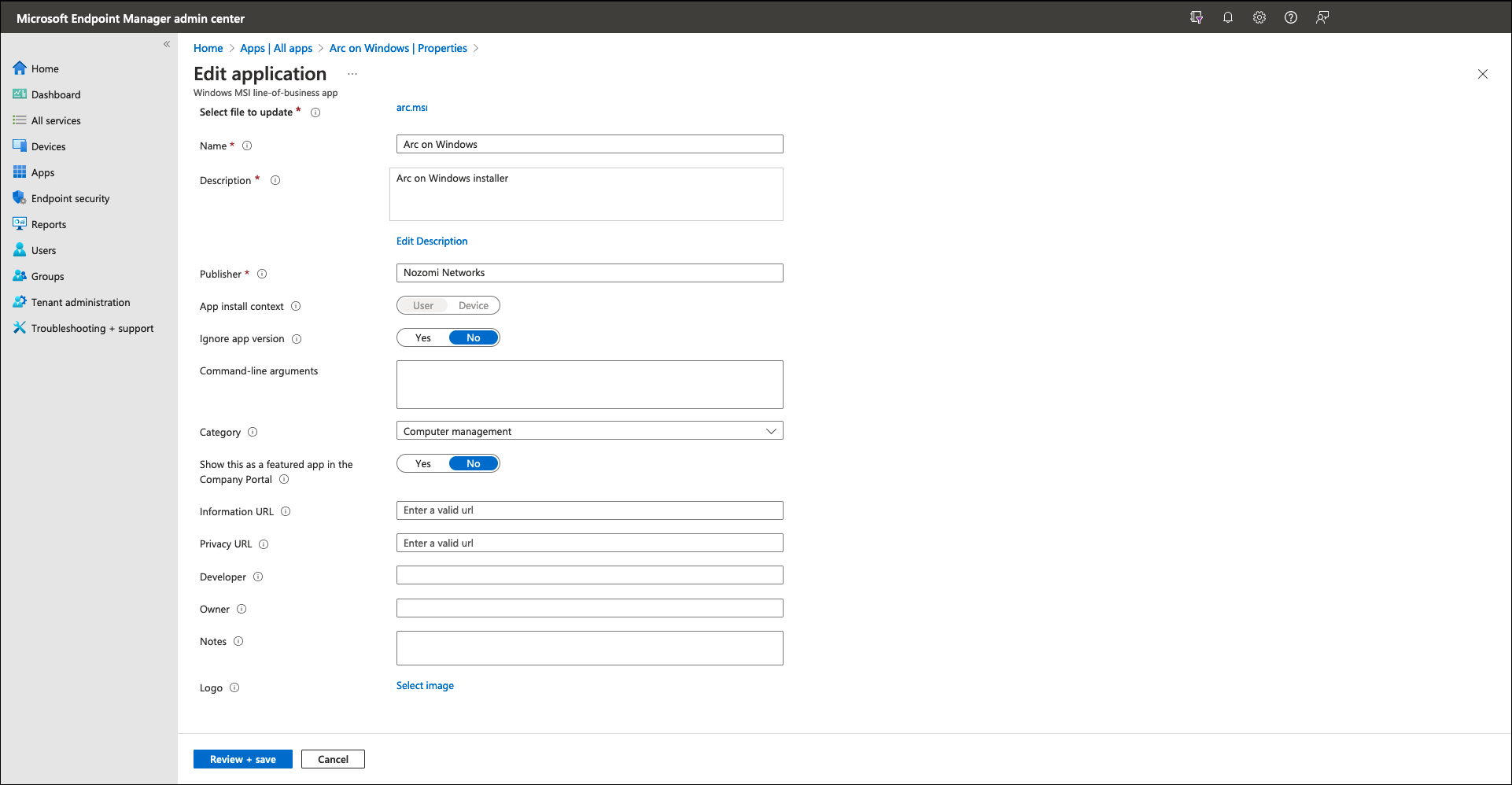
-
If you want to assign a logo to the Arc app, go to the right of
Logo, and select Select
image.
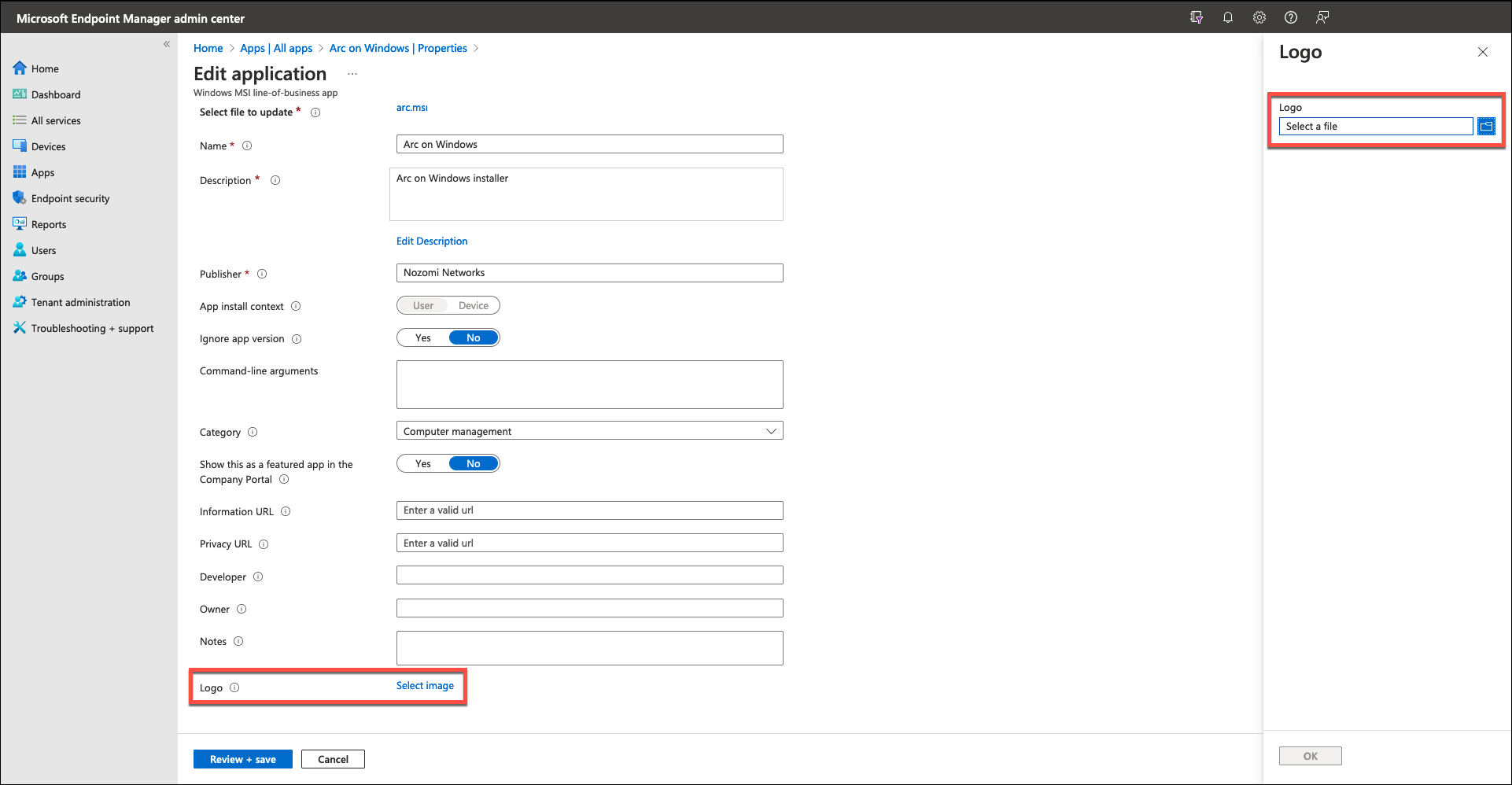
- In the Logo section on the right side, open the Select a file dropdown, and select the applicable file.
- When you have added all the information, select Review + save.