List
The List page lets you view all of the sensors that you have in your system.
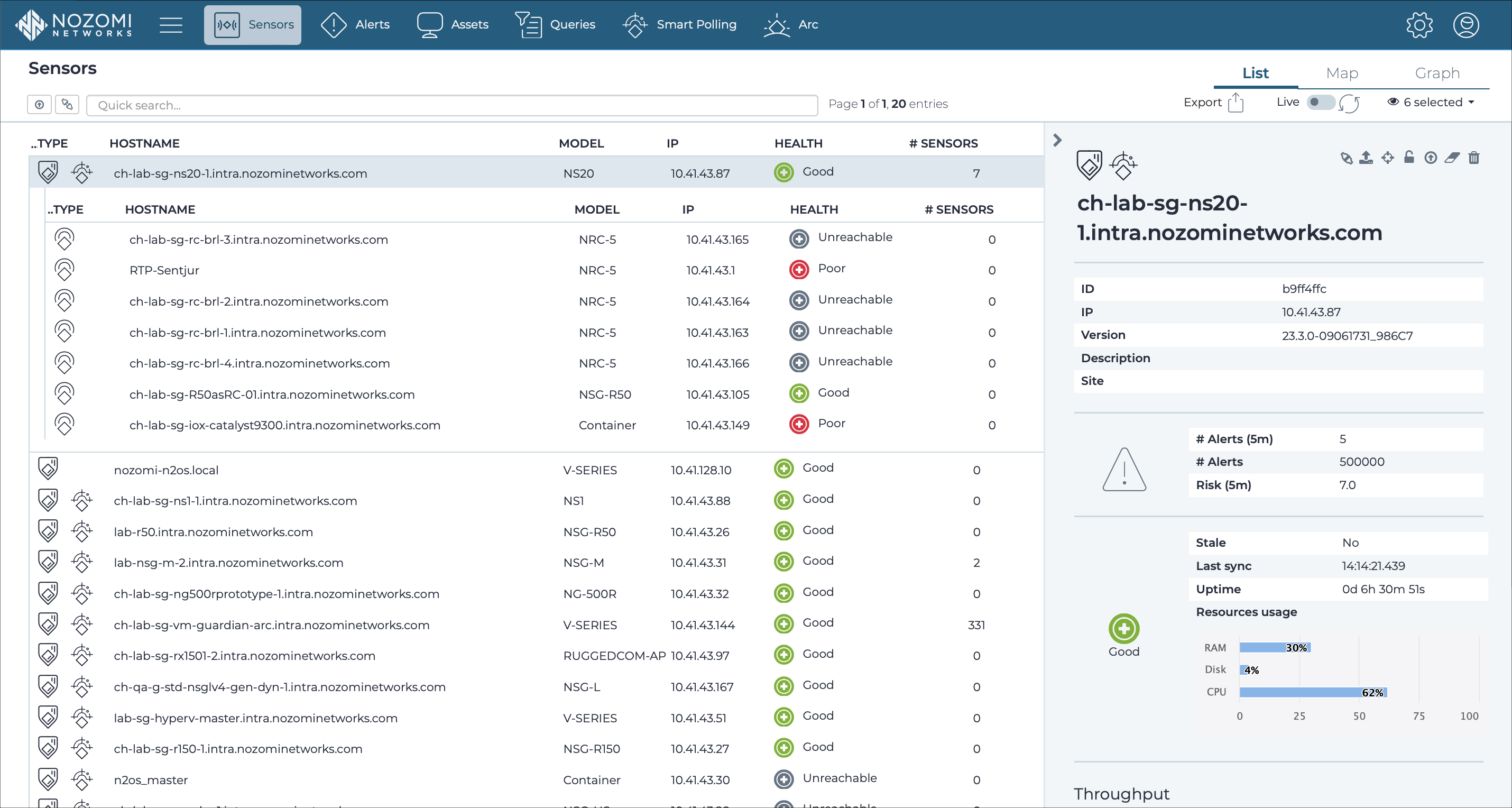
Force update
The force update icon lets you do a force update on the selected
sensors.
Allow/disallow
The allow/disallow icon lets you allow or disallow sensors.
Quick search
The quick search field lets you easily do a search on the current page.
Export
The Export
icon
lets you export the current list in either comma-separated value (CSV) or
Microsoft Excel format.
Download Arc
The Download Arc dropdown lets you select, and download, the applicable Arc package for your operating system (OS) and architecture.
Live
The Live
toggle lets you change live view on, or off. When live
mode is on, the page will refresh periodically.
Refresh
The Refresh
icon lets you immediately refresh the current view.
Column selection
The columns selection icon lets you choose which columns to show or hide.
Information pane
The information pane to the right of the list of sensors shows additional information for the selected sensor.
It also lets you do these actions shown below.
| After allowing a sensor, this icon shows: |
|
| Allows to filter out only the sensor chosen data, such as Alerts and Environment. | |
|
Connect to a remote sensor directly from the CMC. Select this to open a new browser tab to the sensor selected login page. The action is hidden if the CMC isn't configured to allow this type of communication between sensors and CMC. |
|
|
This action is used to place the sensor on the map. |
|
| When locked, the sensor will not automatically update its software. | |
| Even if it is locked, the sensor will automatically update its software, with the version installed on the CMC. | |
| Clear all synchronized data at the CMC received from the selected sensor. Use this in combination with the clearing of the data on the sensor, and you will be able to restart the synchronization between the sensor and the CMC from an empty state | |
|
Clear all data received from the selected sensor and delete it from the list. If the sensor tries to sync with the CMC again, it shows as disallowed in the list. |