Traffic monitoring
The Traffic monitoring page lets you track network traffic using either intermittent or continuous modes. You can configure monitoring parameters, manage resource usage, and choose specific network interfaces to optimize performance.
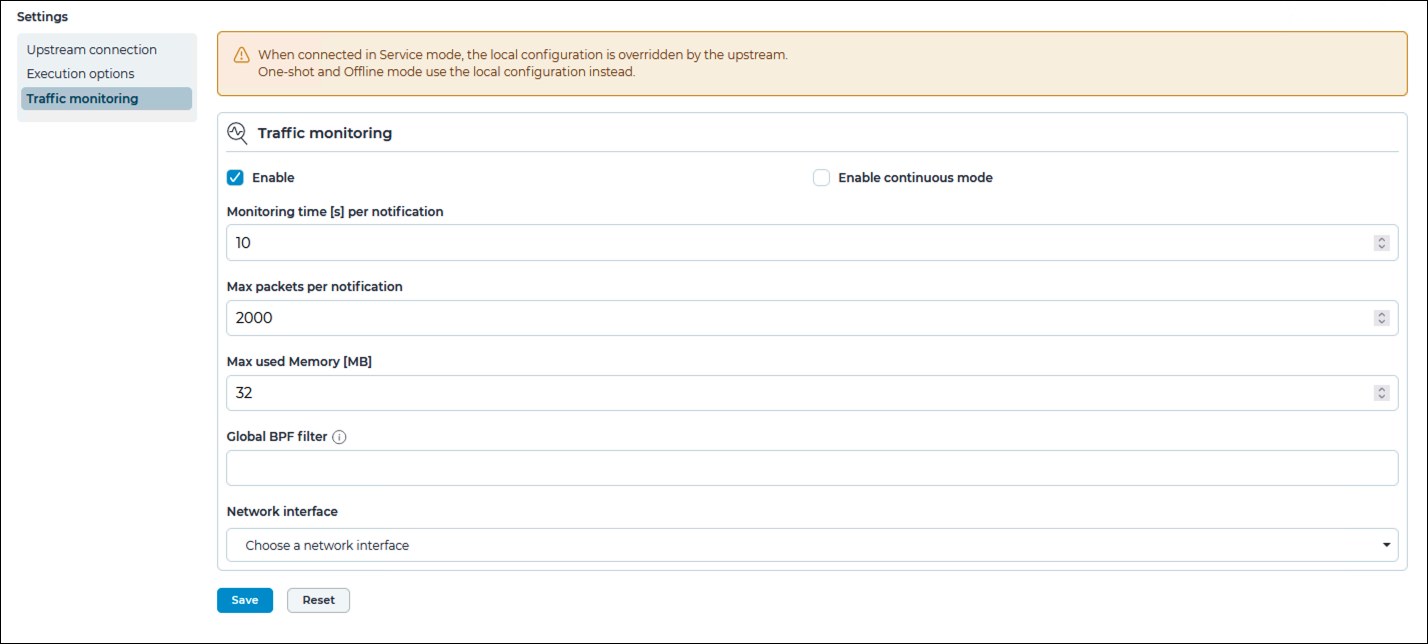
Enable
This checkbox lets you enable/disable traffic monitoring.
Enable continuous mode
This checkbox lets you enable/disable continuous mode. For more details, see Continuous mode.
- Intermittent mode
- Continuous mode
Intermittent mode
- Monitoring time [s] per notification
- Max packets per notification
- Max used Memory (MB): this value can be tuned to allow more or less traffic buffering in case the traffic to process exceeds the Arc and network capacity to send it out
Continuous mode
This mode sniffs traffic continuously from the host's network interface controllers. Depending on the amount of sniffed traffic, continuous mode might utilize more CPU and memory on the host. As the traffic is processed upstream, the performance of the remote endpoint is also affected. You can configure:
- Max used Memory (MB): this value can be tuned to allow more or less traffic buffering in case the traffic to process exceeds the Arc and network capacity to send it out
Global BPF filter
This field lets you set a Global BPF filter to apply to all the network interfaces. Filters that are applied to single interfaces will take precedence over the global one.
Network interface
This dropdown lets you select a network interface to configure. Each network interface can then be enabled, and be tuned with a monitoring filter.
If you add, remove, or edit the network interfaces on the host, Arc does not automatically add it to the list of sniffing interfaces. For example, if you add a new network card, to enable Arc to use it, you should stop Arc, and then start it again.