Configure Active Directory integration
The Active Directory page lets you configure integration.
Procedure
-
In the top navigation bar, select The administration page opens.
-
In the Settings section, select
Users.
The Users management page opens.
-
In the top right section, select Active Directory.
The Active Directory page opens.
-
In the top right, select +Add.
A dialog shows.
- Optional:
In the Username field, enter a username.
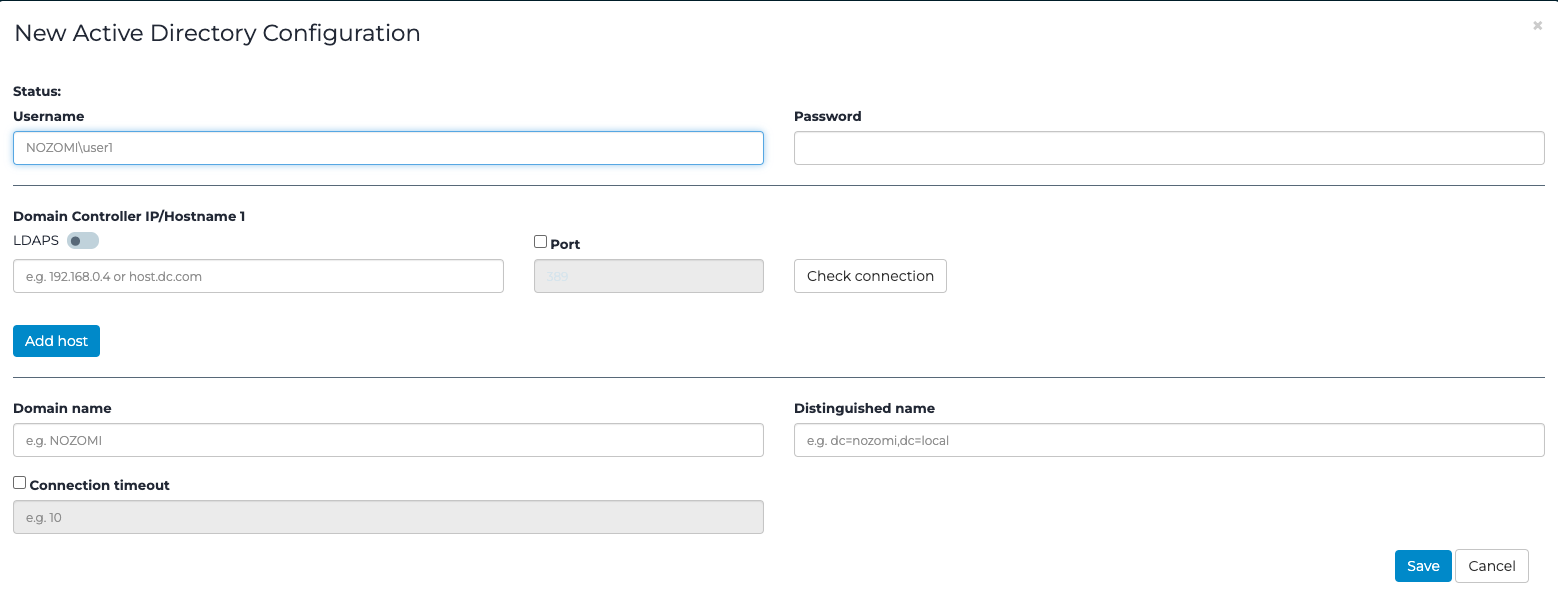
- Optional:
In the Password field, enter a password.
Note:In order to connect and integrate into the Active Directory, users must belong to at least one group with read permission on the server. Administrator privileges are not required.
- Optional: To check that Active Directory is running correctly, select Check authentication.
-
In the Domain Controller IP/Hostname 1 section:
- To use lightweight directory access protocol (LDAP), leave the LDAPS toggle unselected
- To use lightweight directory access protocol secure (LDAPS), select the LDAPS toggle to on.
- Optional:
If necessary, and you chose LDAPS, select
Verify SSL.
Note:By default, the server's secure sockets layer (SSL) certificate is not verified.
- If you chose LDAP, in the Port field, enter a 389. If you chose LDAPS, in the Port field, enter 636.
- To check that Active Directory is running correctly on the port, select Check connection.
- To add another domain controller internet protocol (IP) address, select Add host.
- In the Domain name field, enter the applicable details for your Active Directory.
- In the Distinguished name field, enter the applicable details for your Active Directory.
- Optional: If necessary, select Connection timeout and enter a value (in seconds).
- Select Save.