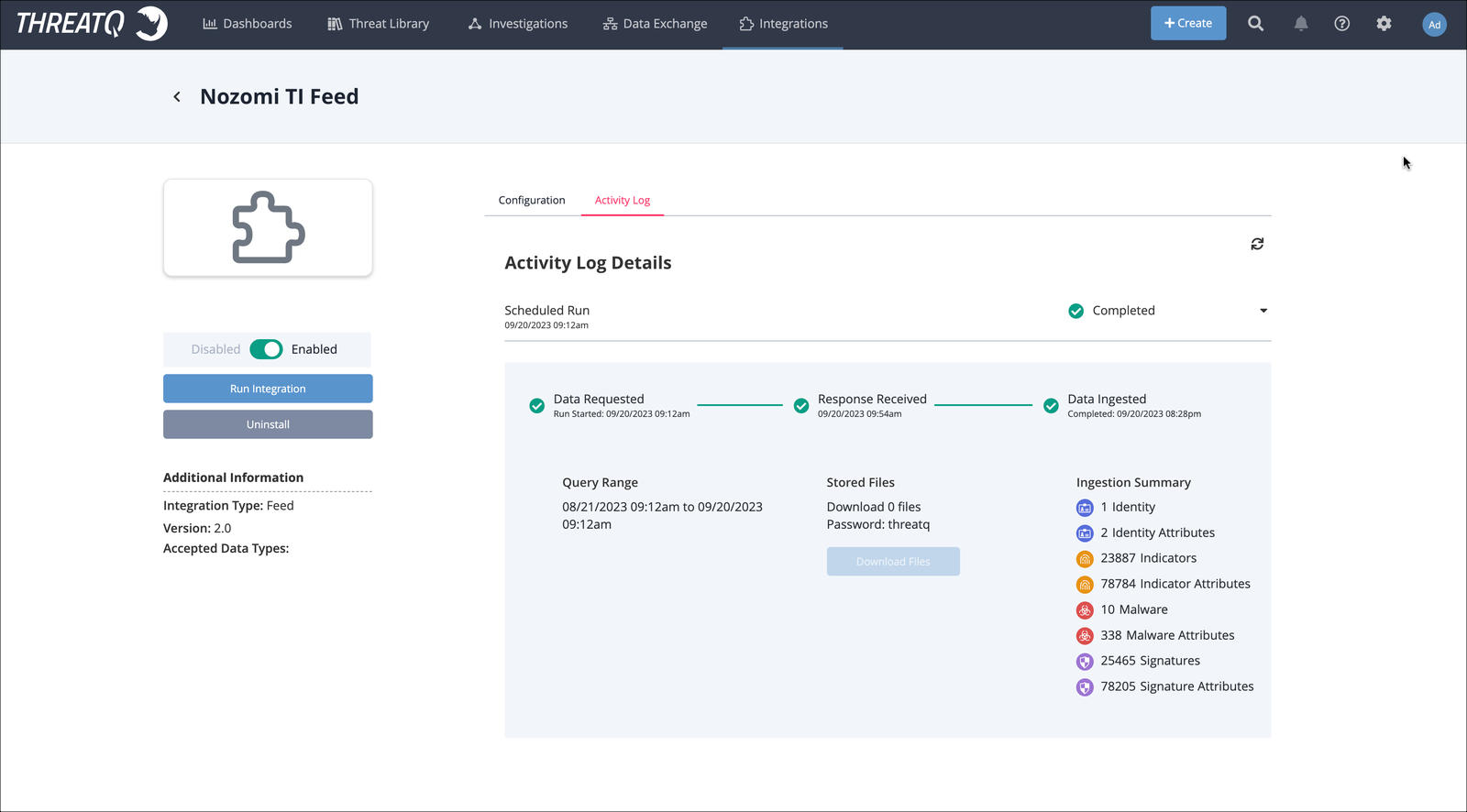Configure ThreatQ
Follow these steps to add and enable a new TAXII feed integration in ThreatQ, verify indicator ingestion, and monitor the integration's status through the Activity Log.
Procedure
- Open ThreatQ.
-
Go to .
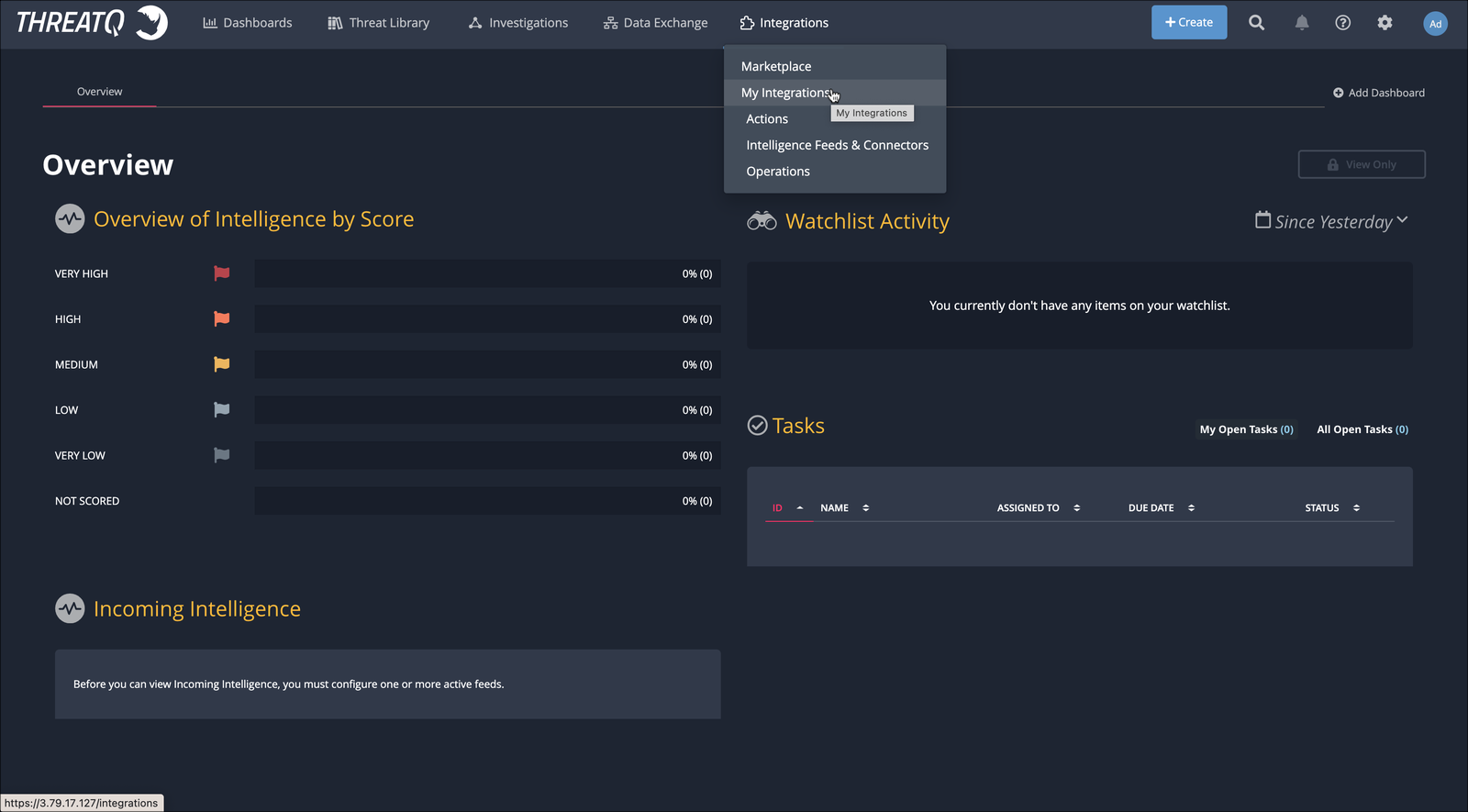
-
In the top right section, select Add New
Integration.
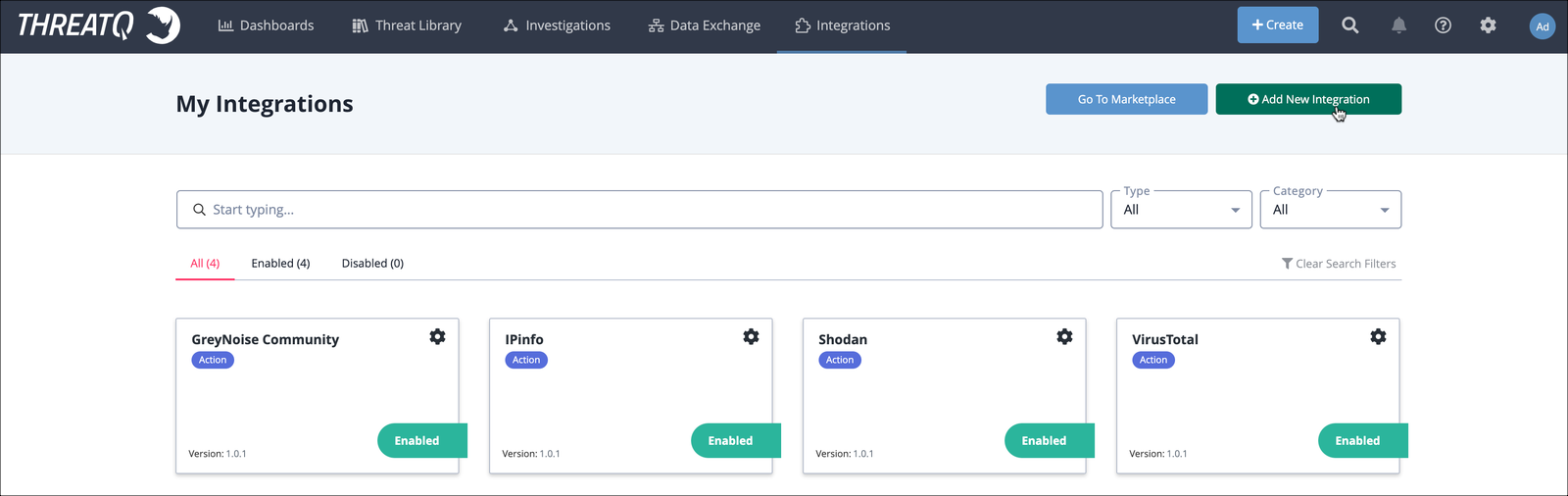
A dialog shows. -
Select Add New TAXII Feed.
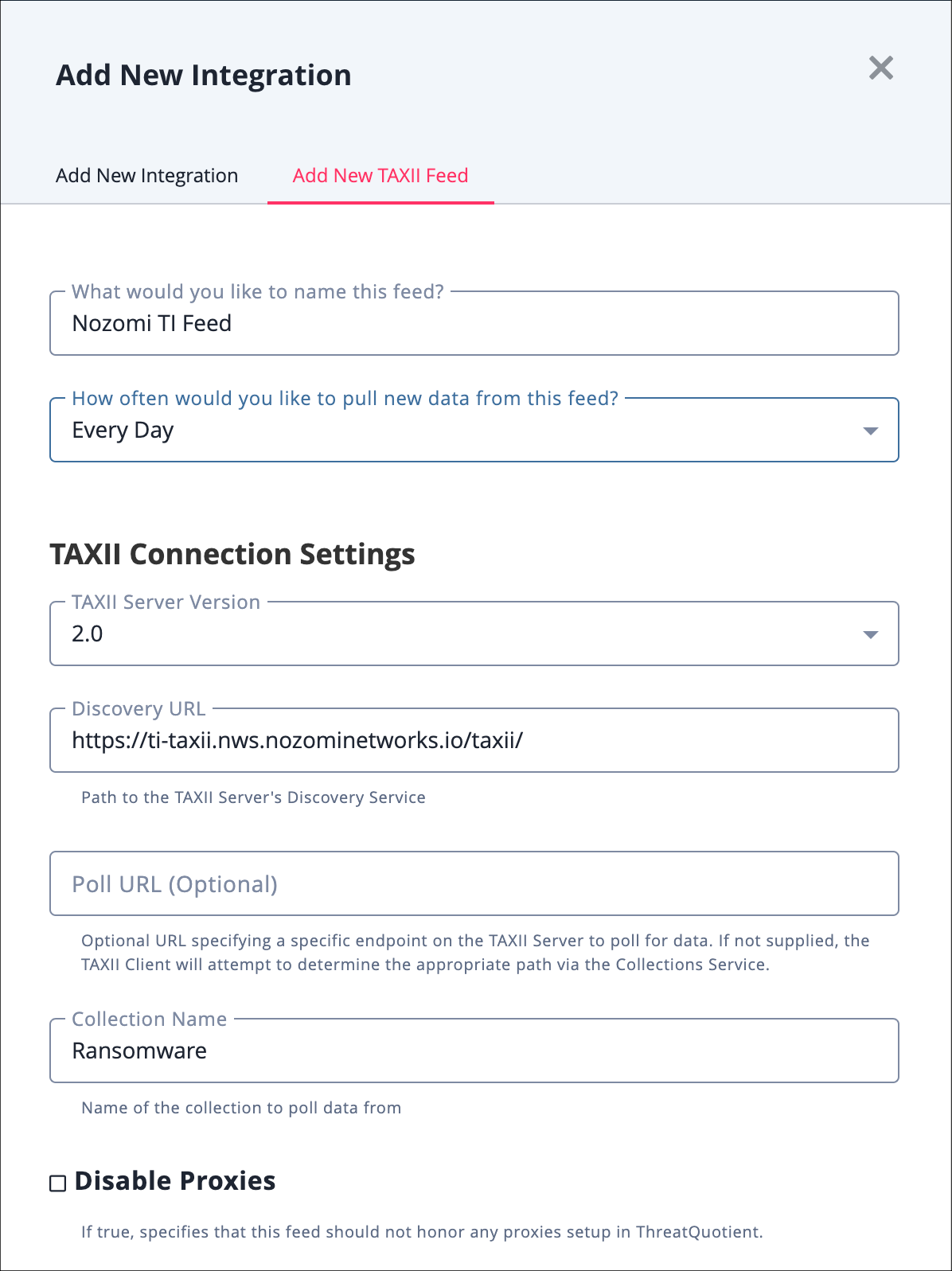
-
Enter the details in each field.
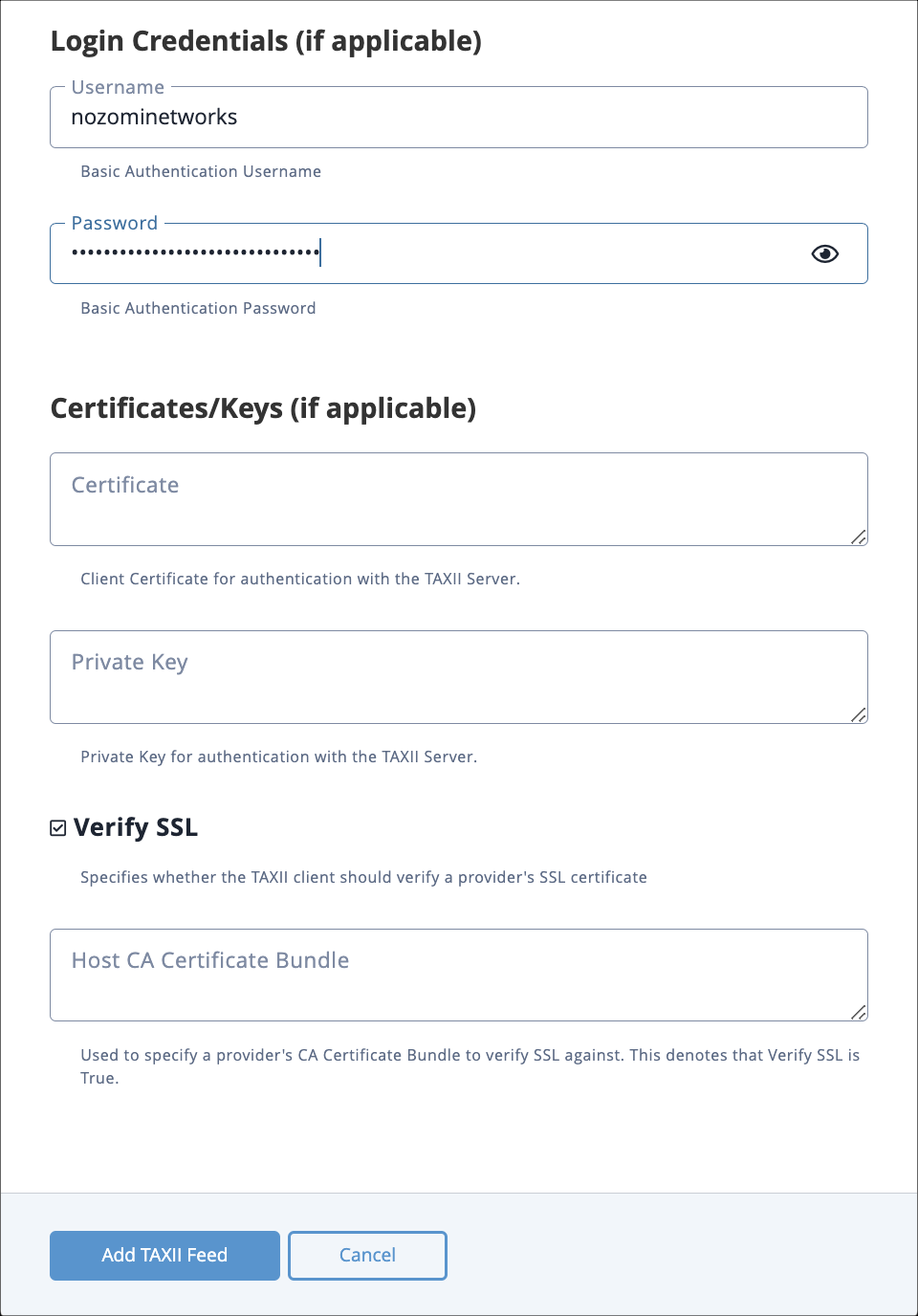
Do not use Collection identifier (ID)s, use Collection names. - Select Add TAXII Feed.
-
In the My Integrations page, select the integration that
you just created.
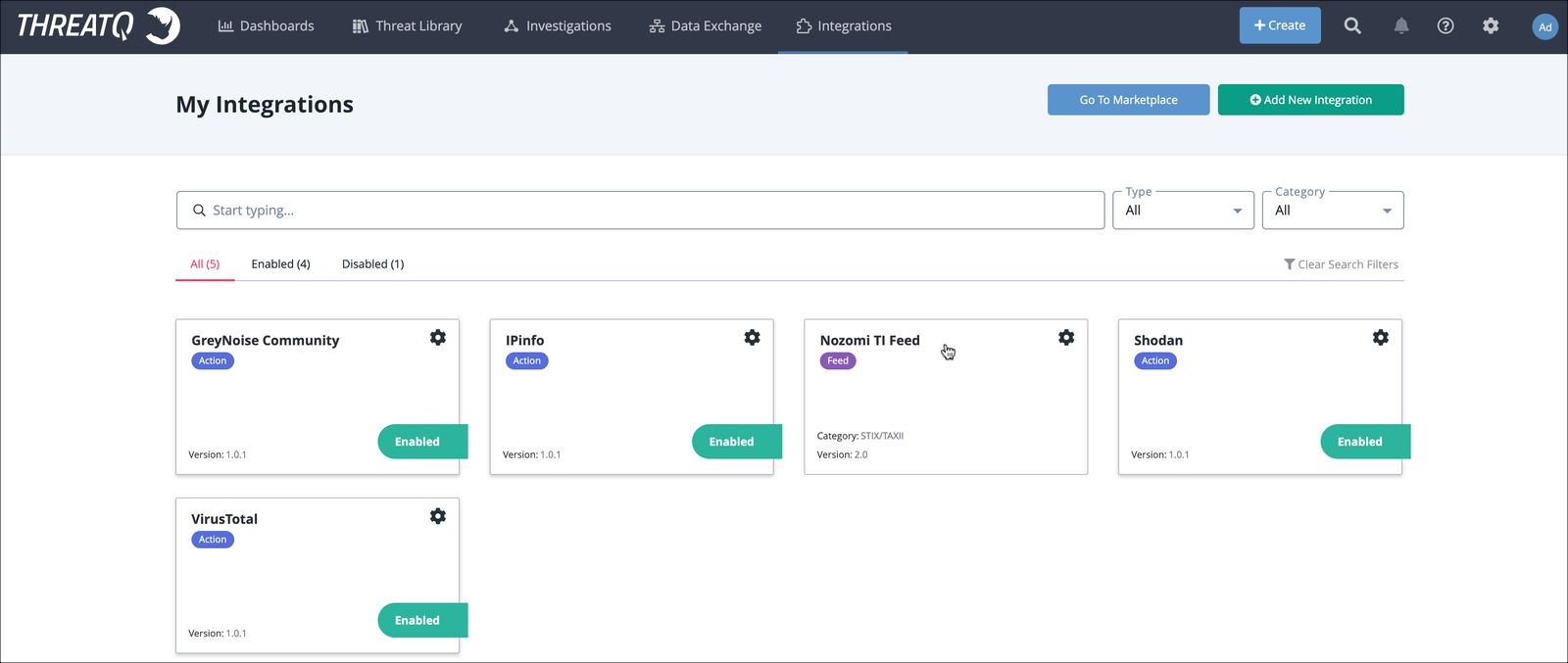
-
In the top left section, select the toggle to
Enabled.
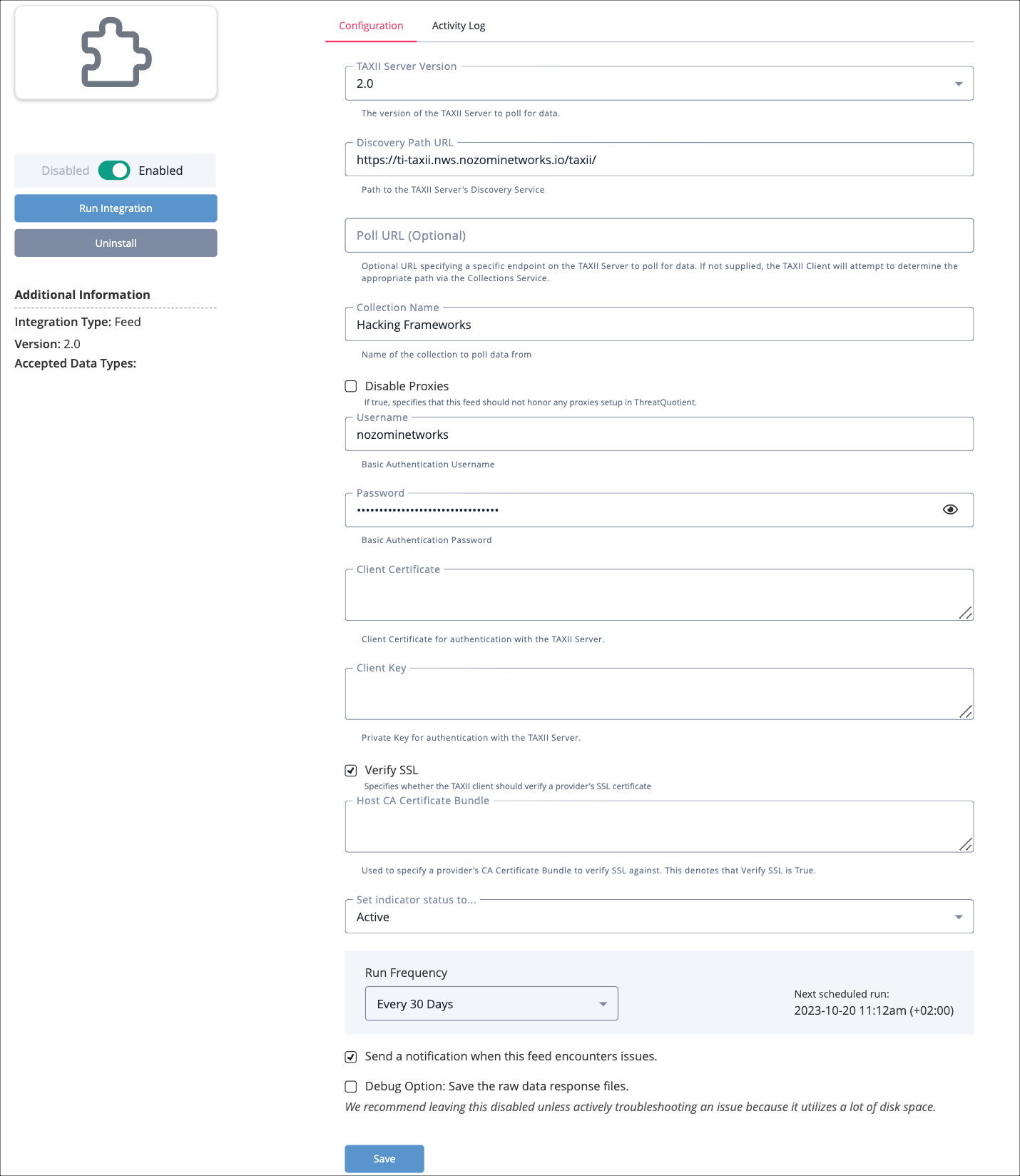
- Select Save.
- Select Activity Log.
-
In the Activity Log Details section, make sure that the
first manual, or scheduled, run shows as Completed.
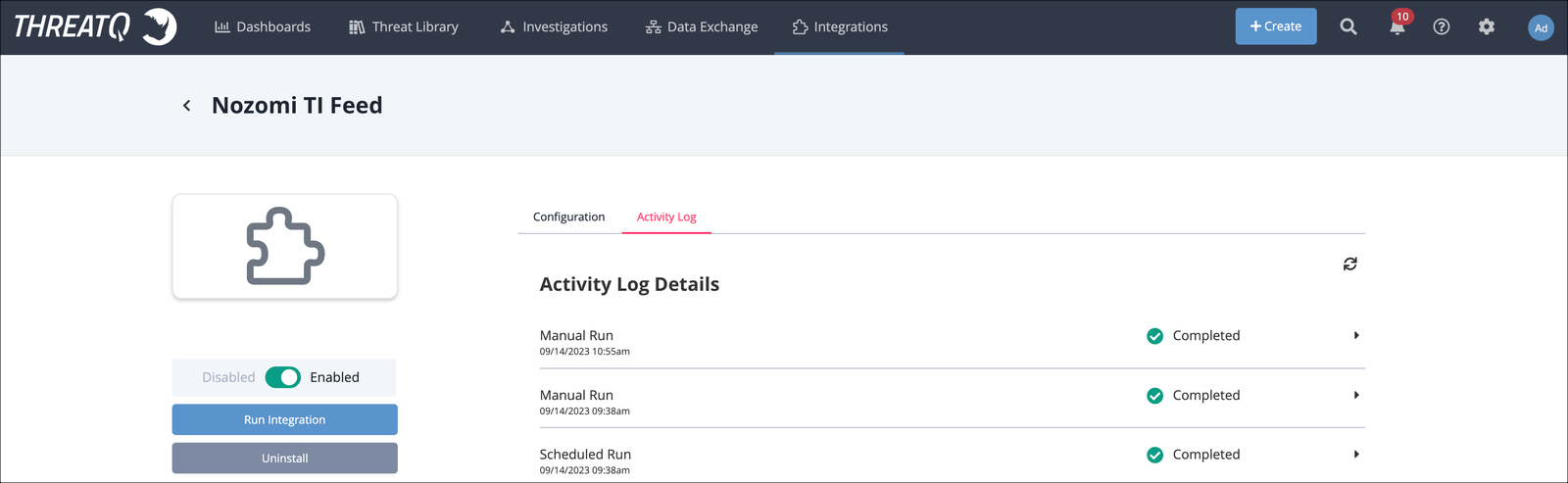
-
Make sure that the indicators have been ingested correctly.