Insights
The Insights page shows a dynamic summary of all the insights for your organization. The table shows a row for each insight, which relate to items within the environment that need to be addressed. The severity and the last trigger time of the insights are used to sort them.
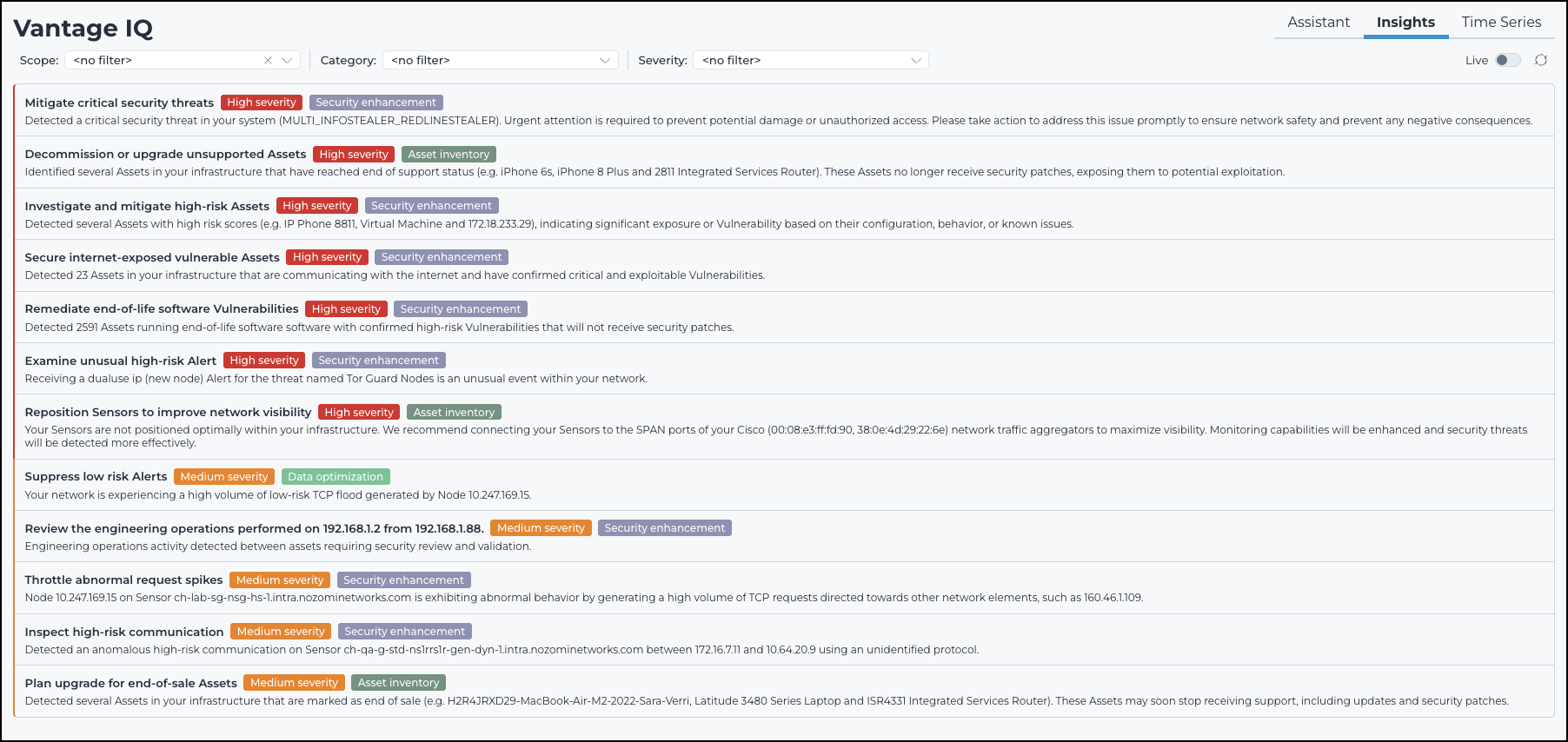
- Analyze data forensically
- Tune settings
- Enhance security
A deeper understanding of security data and network traffic can help prioritize remediation efforts and close security gaps.
Filters
To filter the table view, there are these three dropdowns at the top of the page:
- Scope: This let's you use sites to limit the scope
- Category: This let's you use the insight category to filter the results
- Severity: This let's you use the insight severity level to filter the results
Severity levels
High severity
You should investigate this type of insight as soon as possible. The majority of critical insights relate to security issues.
Medium severity
This type of insight has security and operational concerns. The majority of warning insights are alerting improvements.
Low severity
This type of insight does not require immediate action. Informational insights help you understand your environment better.
- The most recent High severity insights will show first, older High severity insights will be next
- The most recent Medium severity insights show next, older Medium severity insights will be next
- The most recent Low severity insights will show next, older Low severity insights will be next
Table rows
You can select the table row of the insight to show a more detailed description of the insight. This lets you explore the insight further in the Details list of the related page.
Additional views
Vantage IQ insights also show at the top of the dashboard and table views of selected pages. It summarizes the data on the related page and helps you to quickly recognize problems. When the icon is animated, Vantage IQ is still processing the insights. Updates only take a few seconds.

If you select an insight in the summary section, the applicable filter will be applied, and the page or table will update. If you make changes on the page, for example, if you apply filters in a table view, the assistant summary section will become blurred, as it is no longer applicable. To restore the original filtered view, you can select Restore filters and the page will be reset. If you select Dismiss, the original insights view will show again.
You can select See more... to open the summary drawer.
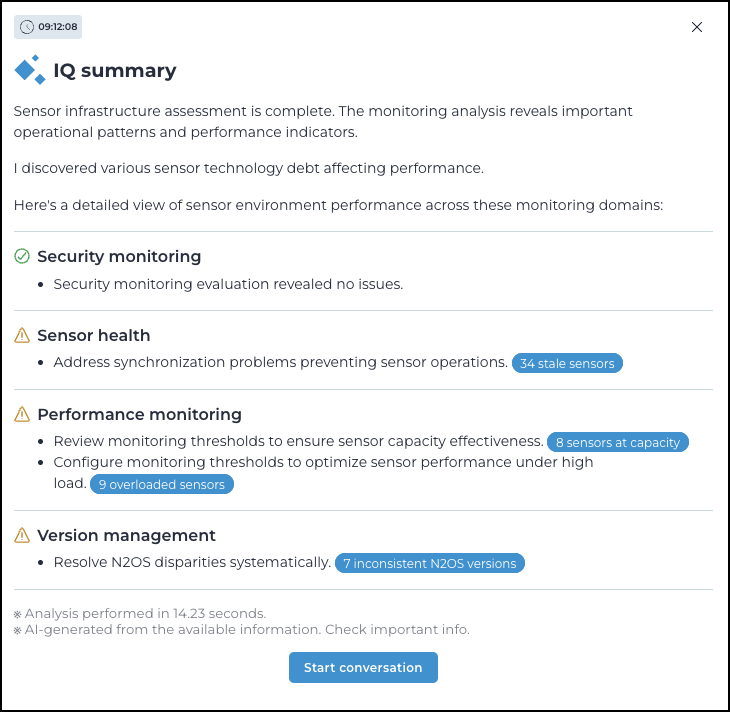
If you then select one of the blue buttons, the related table will open with the applicable filter applied.
You can select Start conversation to open the Assistant with the summary attached. You can then use the Assistant to further investigate the insights.